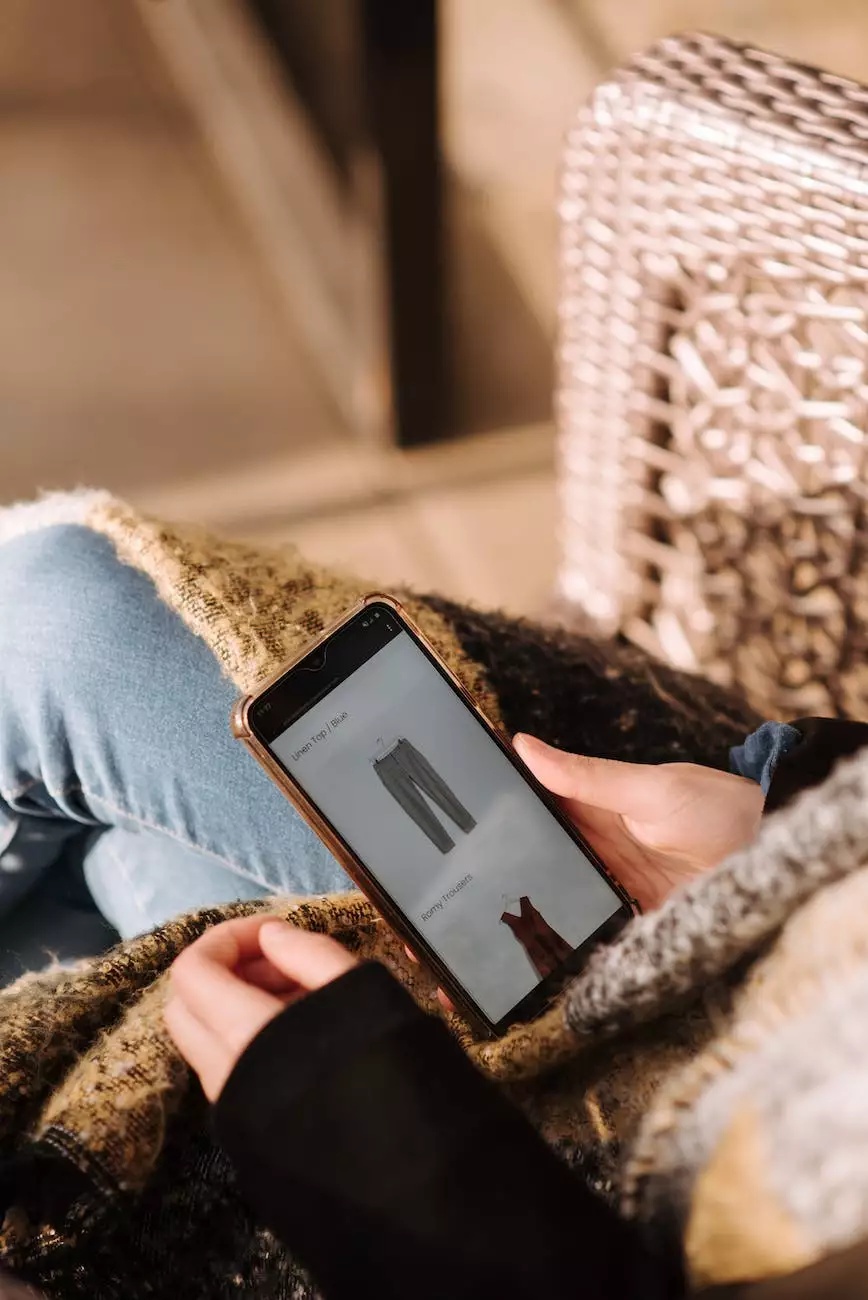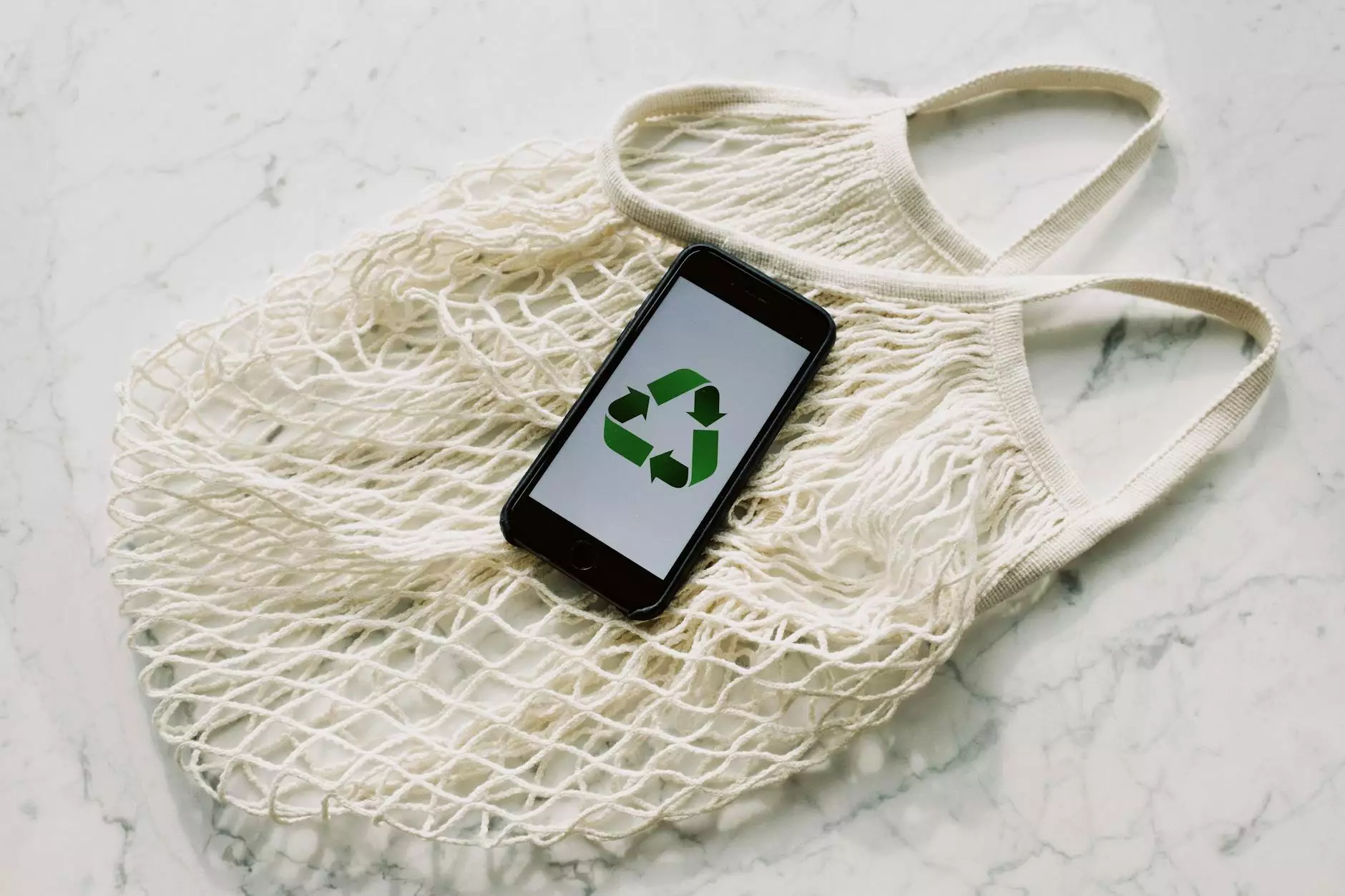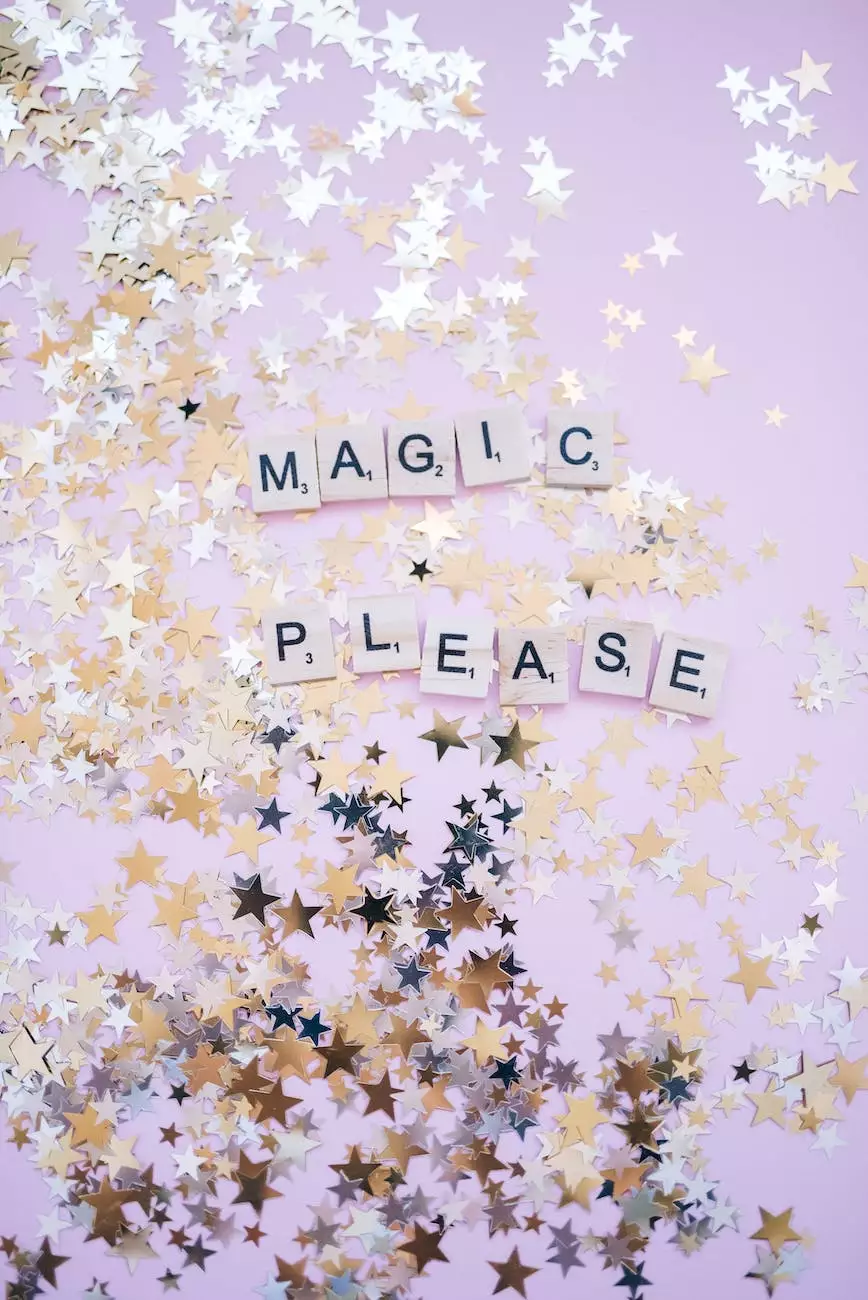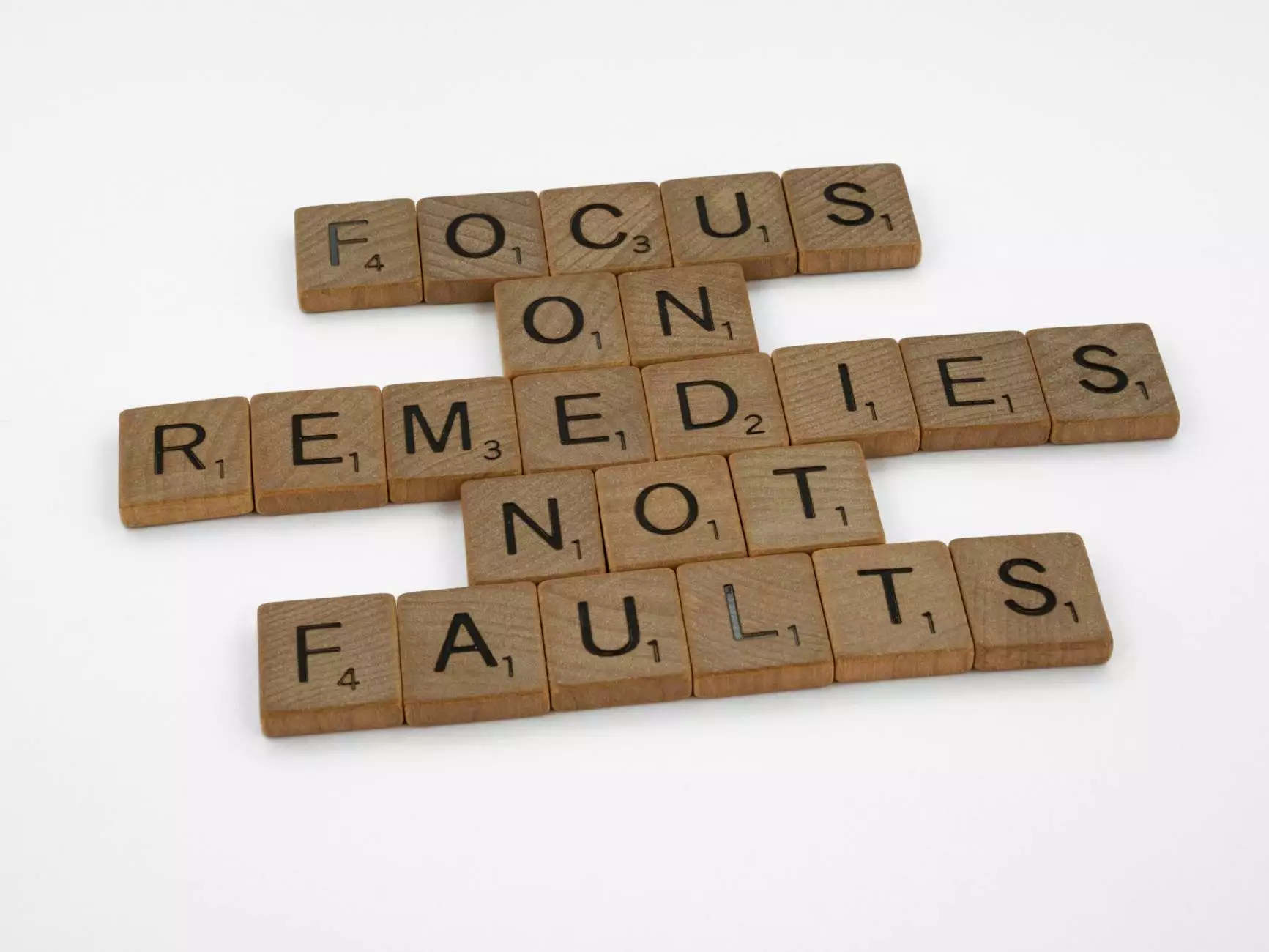How to Disable SSL V3 in Firefox, Chrome, & Internet Explorer
Blog
Welcome to Darrigan Designs, your go-to source for insightful guides and tutorials on all things related to Arts & Entertainment, particularly Visual Arts and Design. In this comprehensive guide, we will show you how to disable SSL V3 in popular web browsers - Firefox, Chrome, and Internet Explorer - ensuring enhanced online privacy and security.
What is SSL and Why Should You Disable SSL V3?
SSL (Secure Sockets Layer) is a cryptographic protocol that encrypts data sent between a web server and a web browser, ensuring a secure and private connection. SSL V3, however, has known vulnerabilities that can put your sensitive information at risk. Consequently, disabling SSL V3 becomes crucial to safeguarding your online activities.
Disable SSL V3 in Firefox
To disable SSL V3 in Firefox, follow these step-by-step instructions:
- Open Firefox and type "about:config" in the address bar.
- When prompted with a warning, click "I'll be careful, I promise!" to proceed.
- In the search bar, enter "security.tls.version.min".
- Double-click on the "security.tls.version.min" preference to edit its value.
- Change the value to "1" (meaning TLS 1.0) or "2" (meaning TLS 1.1).
- Restart Firefox for the changes to take effect. SSL V3 is now disabled.
Disable SSL V3 in Chrome
To disable SSL V3 in Google Chrome, follow these simple steps:
- Launch Chrome and click on the three vertical dots in the top-right corner of the browser.
- From the dropdown menu, select "Settings".
- Scroll down and click on "Advanced" to reveal additional options.
- Locate the "Open proxy settings" button and click on it.
- In the "Internet Properties" window, go to the "Advanced" tab.
- Under the "Security" section, uncheck the box next to "Use SSL 3.0".
- Click "Apply" and then "OK" to save the changes. SSL V3 is now disabled in Chrome.
Disable SSL V3 in Internet Explorer
Follow these steps to disable SSL V3 in Internet Explorer:
- Launch Internet Explorer and click on the gear icon in the top-right corner.
- Select "Internet Options" from the dropdown menu.
- In the "Internet Options" window, go to the "Advanced" tab.
- Scroll down to the "Security" section.
- Uncheck the box next to "Use SSL 3.0".
- Click "Apply" and then "OK" to apply the changes. SSL V3 is now disabled in Internet Explorer.
Conclusion
Disabling SSL V3 in Firefox, Chrome, and Internet Explorer is a crucial step in ensuring your online privacy and security. By following the above instructions, you can protect your sensitive information from potential vulnerabilities associated with SSL V3. Stay safe and secure by keeping your web browsers up to date and adopting the latest encryption protocols.
For more informative and helpful guides on various topics related to Arts & Entertainment, Visual Arts, and Design, stay tuned to Darrigan Designs. We are committed to providing you with the most comprehensive and up-to-date content available. Protect your online presence and elevate your creative journey with Darrigan Designs.