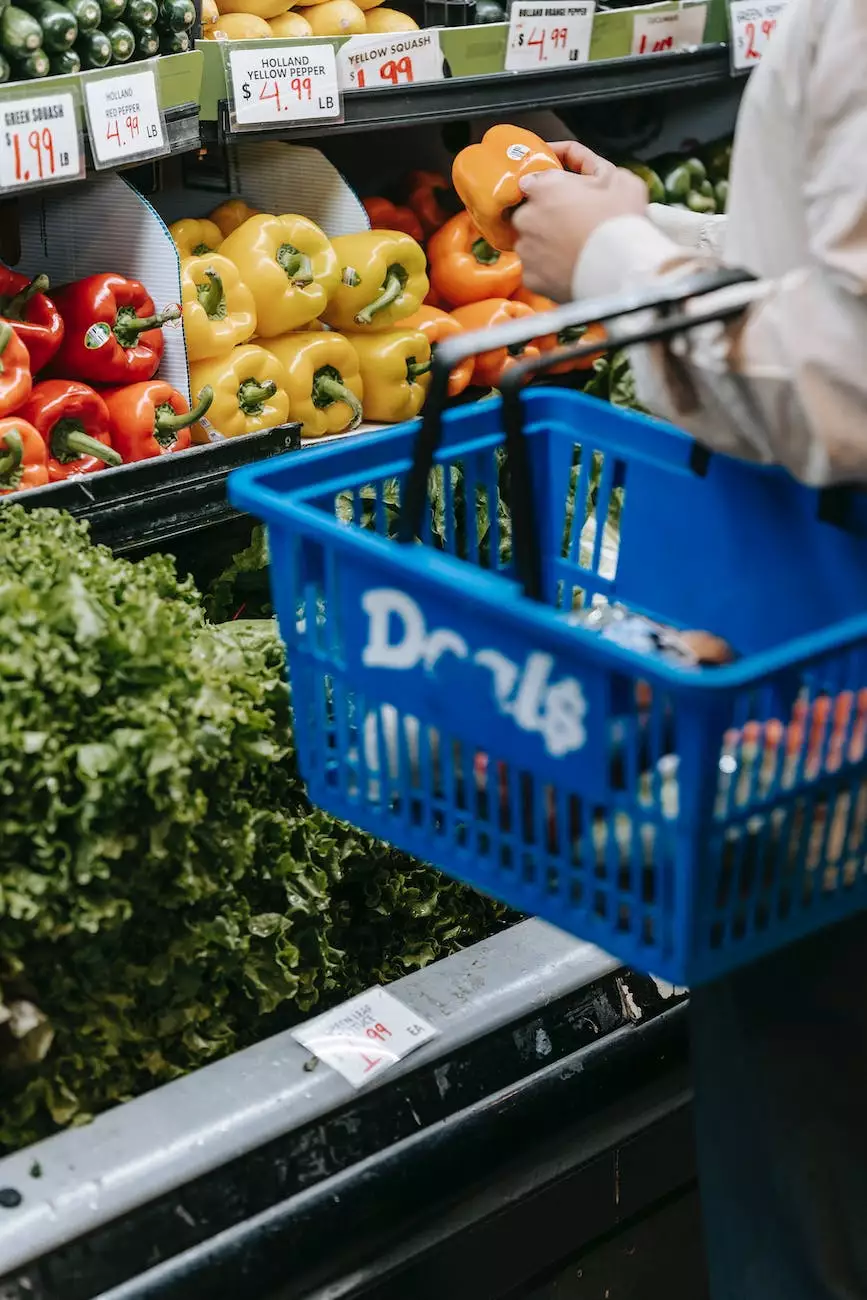Installing an SSL Certificate on SAP Web Dispatcher
Blog
Introduction
In today's digital landscape, having a secure website is paramount to building trust with your users and protecting sensitive information. If you are using SAP Web Dispatcher, an SSL certificate is essential for establishing a secure connection between your server and clients. In this comprehensive guide, Darrigan Designs will walk you through the step-by-step process of installing an SSL certificate on SAP Web Dispatcher.
Why SSL Certificate is Important
An SSL (Secure Sockets Layer) certificate is a digital certificate that encrypts the communication between a web server and a client, ensuring the privacy and integrity of data transmitted over the internet. By installing an SSL certificate on SAP Web Dispatcher, you can provide a secure browsing experience for your users, safeguard sensitive information such as login credentials, credit card details, and maintain compliance with industry security standards.
Step 1: Generating a Certificate Signing Request (CSR)
Before acquiring an SSL certificate, you need to generate a Certificate Signing Request (CSR) on your SAP Web Dispatcher server. The CSR contains information about your organization that will be included in the SSL certificate. To generate a CSR:
- Access your SAP Web Dispatcher server.
- Open the command prompt or terminal.
- Run the command: openssl req -new -newkey rsa:2048 -nodes -keyout yourdomain.key -out yourdomain.csr
- Fill in the required details such as Common Name (your domain name) and Organization name.
- Save the generated key file (yourdomain.key) and CSR file (yourdomain.csr) securely.
Step 2: Obtaining an SSL Certificate
Once the CSR is generated, you can obtain an SSL certificate from a trusted Certificate Authority (CA). Choose a reputable CA that offers SSL certificates compatible with SAP Web Dispatcher. Follow these steps to obtain the certificate:
- Visit the website of your chosen CA.
- Choose the type of SSL certificate that suits your needs (e.g., single-domain, wildcard, extended validation).
- Provide the CSR generated in Step 1.
- Complete the verification process required by the CA.
- Receive the SSL certificate files from the CA.
Step 3: Installing the SSL Certificate
Now, with the SSL certificate in hand, it's time to install it on your SAP Web Dispatcher server. Follow these steps:
- Access your SAP Web Dispatcher server.
- Copy the SSL certificate files (including the CA bundle) to a secure location on the server.
- Open the SAP Web Dispatcher configuration file (sapwebdisp.pfl).
- Locate the SSL section and configure the SSL parameters with the paths to the certificate files.
- Save the configuration file and restart the SAP Web Dispatcher service.
Step 4: Testing and Troubleshooting
After installing the SSL certificate, it's crucial to test and ensure that it is correctly set up. Here are some tests you can perform:
- Test SSL installation: Use online SSL checkers to verify that the certificate is installed correctly and the server is secure.
- Browser testing: Access your website using different browsers to verify SSL compatibility.
- Error troubleshooting: If you encounter any errors or warnings, refer to SAP's documentation or seek technical support to resolve them.
Conclusion
Congratulations! You have successfully installed an SSL certificate on SAP Web Dispatcher. By following these steps provided by Darrigan Designs, your website is now secured and ready to establish a safe connection with your users. Ensuring your website is HTTPS enabled not only enhances cybersecurity but also boosts your search engine rankings, providing a better user experience overall. Stay protected and build trust with your audience using SSL certificates on SAP Web Dispatcher.