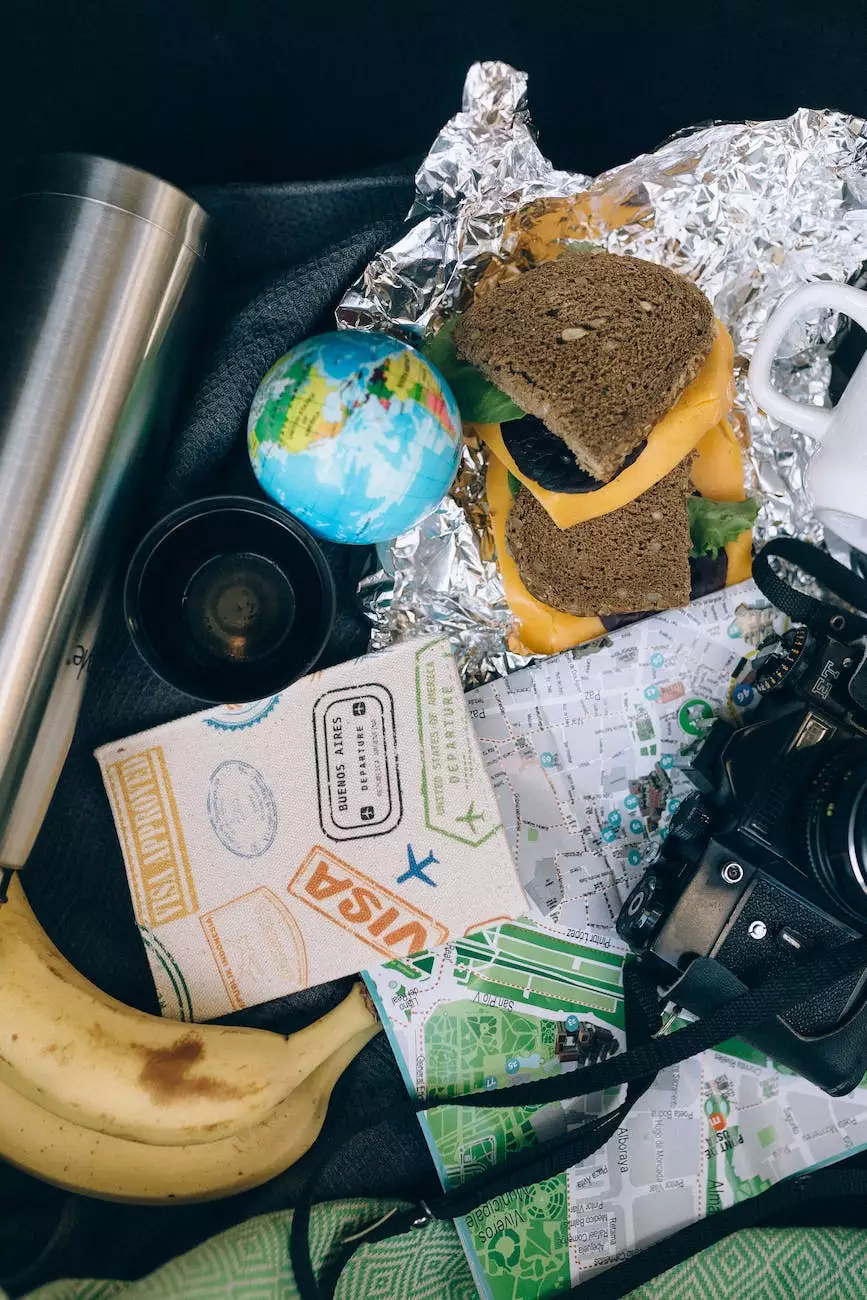How to Generate a CSR
Internet Security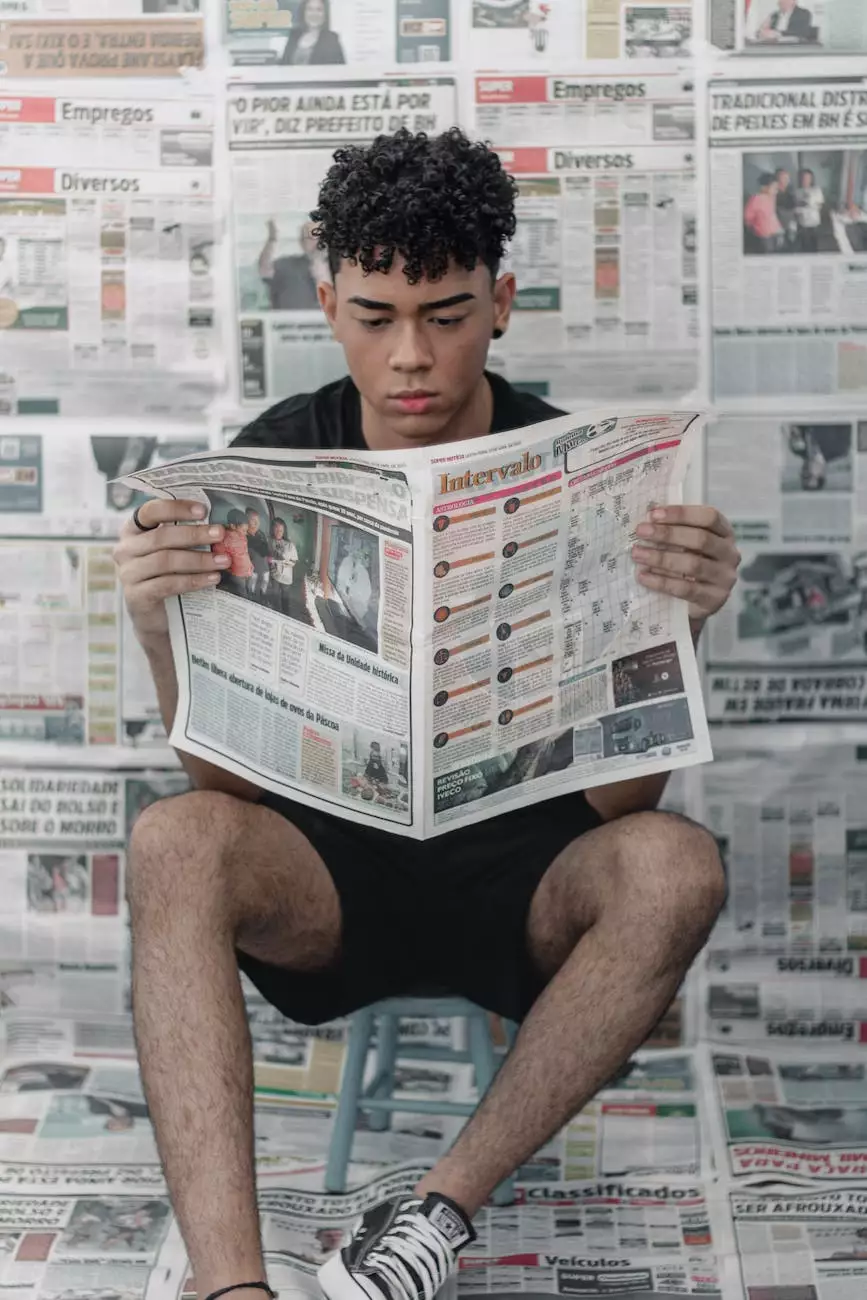
Introduction
Welcome to Darrigan Designs, your trusted partner in the world of Arts & Entertainment - Visual Arts and Design. In this guide, we will walk you through the process of generating a Certificate Signing Request (CSR) for your website.
What is a CSR?
A CSR, or Certificate Signing Request, is a file that contains information about your website and is used to request a digital certificate from a Certificate Authority (CA). This certificate is essential to establish the authenticity and security of your website, allowing for secure communication between your website and its visitors.
Step-by-Step Guide: Generating a CSR
Step 1: Accessing the Server
Before you can generate a CSR, ensure that you have access to your website's server. This typically involves using secure FTP (File Transfer Protocol) or accessing the server through a web-based control panel provided by your hosting provider.
Step 2: Identifying the Server Software
Identifying the server software is crucial, as the process of generating a CSR may vary depending on the server software you are using. The most common server software includes Apache, nginx, Microsoft IIS, and cPanel.
Step 3: Generating the CSR
In this step, we will guide you through the process of generating a CSR depending on the server software you are using:
Apache
- Access your server's terminal or SSH (Secure Shell).
- Generate a private key using the OpenSSL command: openssl genrsa -out private.key 2048.
- Generate the CSR using the private key: openssl req -new -key private.key -out yourdomain.com.csr.
nginx
- Access your server's terminal or SSH.
- Create a private key using the OpenSSL command: openssl genrsa -out private.key 2048.
- Create a CSR using the private key: openssl req -new -key private.key -out yourdomain.com.csr.
Microsoft IIS
- Open the Internet Information Services (IIS) Manager.
- Select your server name, then click on "Server Certificates".
- Click on "Create Certificate Request".
- Enter the required information and click "Next".
- Save the CSR file to your desired location.
cPanel
- Login to your cPanel account.
- Scroll down to the "Security" section and click on "SSL/TLS Manager".
- Click on "Generate, view, or delete SSL certificate signing requests".
- Fill in the required details and click "Generate".
- Save the CSR file to your computer.
Step 4: Submitting the CSR
Once you have generated the CSR, you need to submit it to a Certificate Authority (CA) to obtain your digital certificate. There are various CAs available, and it is important to choose a reputable one that offers the necessary security features and compatibility with major web browsers.
Step 5: Installing the Certificate
After receiving the digital certificate from the CA, you need to install it on your server. The installation process varies depending on the server software you are using. We recommend following the documentation provided by your server software or consulting with your hosting provider for specific instructions.
Conclusion
Congratulations! You have successfully learned how to generate a Certificate Signing Request (CSR) for your website. By following this step-by-step guide provided by Darrigan Designs, you can ensure the security and authenticity of your online presence. Remember that proper security measures are crucial in today's digital landscape, so never compromise on the safety of your website and your visitors.