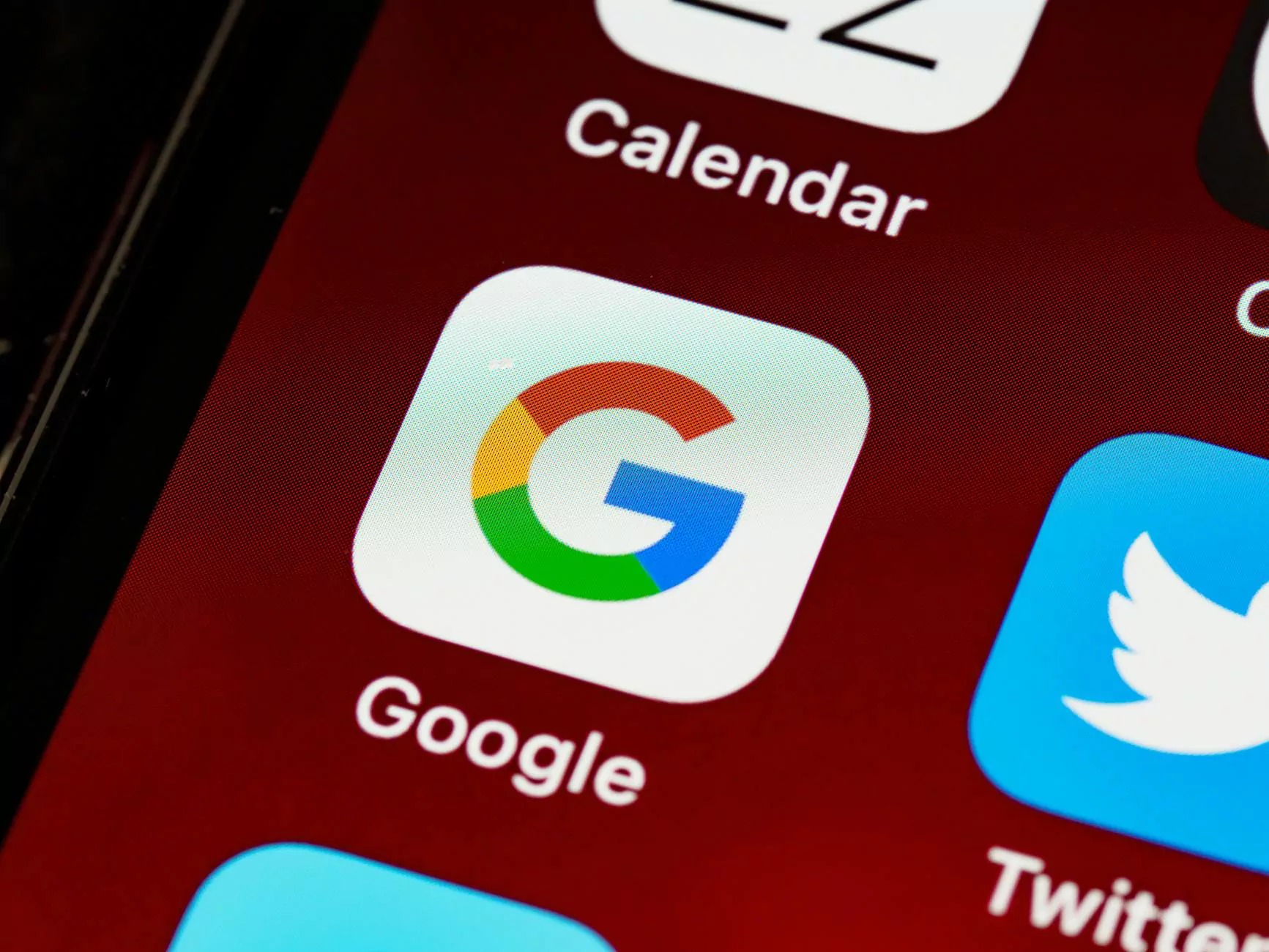SSL Certificate Installation on Microsoft IIS 7.X
Internet Security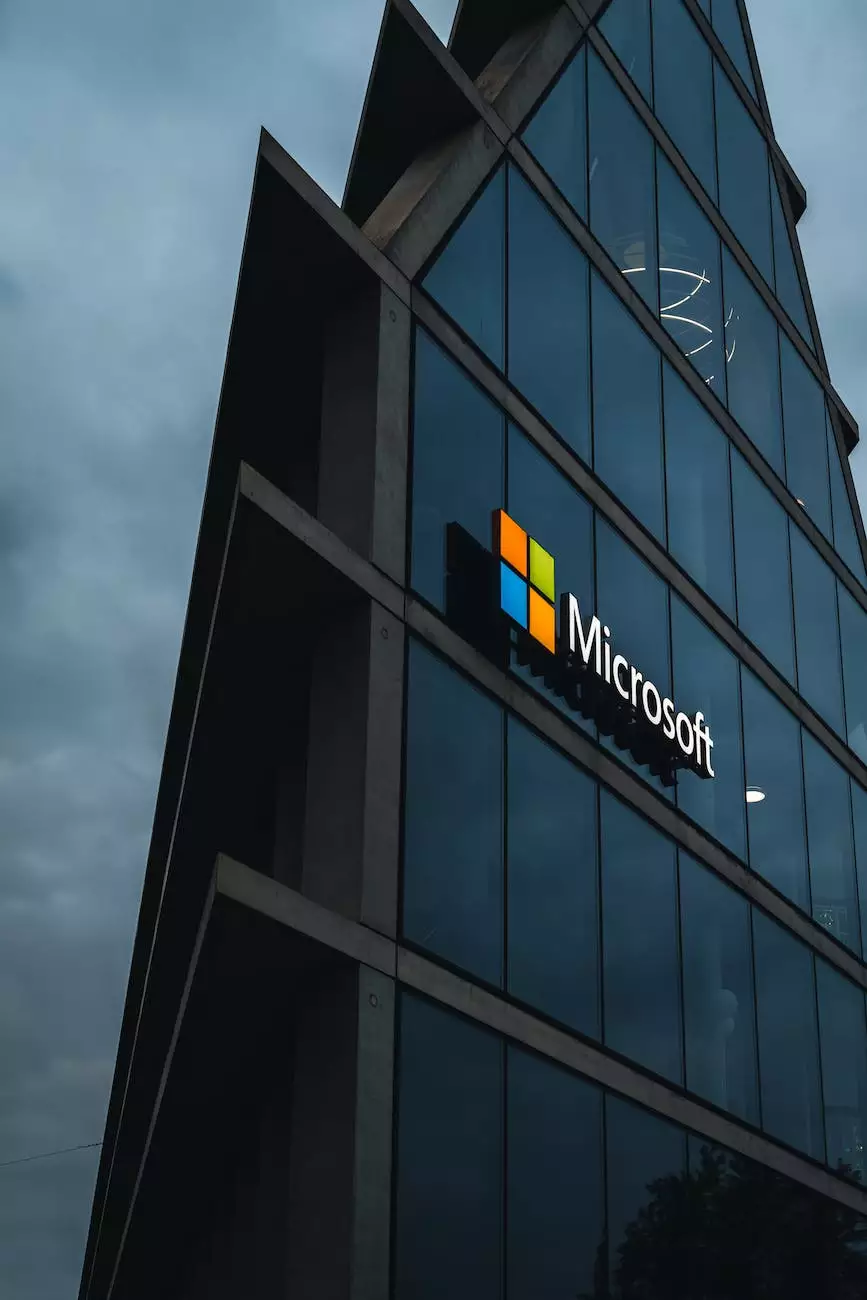
Welcome to Darrigan Designs, your trusted source for expert advice in the field of Visual Arts and Design. In this comprehensive guide, we will walk you through the process of installing an SSL certificate on Microsoft IIS 7.X. Whether you are a website owner, a web developer, or simply curious about SSL certificates, you've come to the right place.
What is an SSL Certificate?
First and foremost, let's define what an SSL certificate is. SSL stands for Secure Sockets Layer, and it is a standard security protocol used to establish an encrypted link between a web server and a browser. In simple terms, an SSL certificate ensures that the data transferred between the server and the browser remains private and secure.
Benefits of SSL Certificate
Implementing an SSL certificate on your website offers numerous benefits, both for you as a business owner and for your website visitors. Let's explore some of the key advantages:
- Enhanced Security: By encrypting sensitive information, such as passwords and credit card details, SSL certificates protect your website visitors from potential cyber threats.
- Trust and Credibility: Displaying the padlock symbol and the "HTTPS" prefix in the browser's address bar instills trust in your website visitors, assuring them that their data is being transmitted securely.
- Improved Search Engine Rankings: Search engines, such as Google, prioritize websites that have implemented SSL certificates. By securing your website, you can potentially improve your organic search rankings.
SSL Certificate Installation on Microsoft IIS 7.X
Now, let's dive into the specifics of installing an SSL certificate on Microsoft IIS 7.X. Follow the step-by-step guide below:
Step 1: Generate a Certificate Signing Request (CSR)
To begin the installation process, you'll need to generate a Certificate Signing Request (CSR). The CSR contains your organization's information and is used to create the SSL certificate. Here's how you can generate a CSR on Microsoft IIS 7.X:
- Open Internet Information Services (IIS) Manager on your Windows server.
- Select your server name and double-click on "Server Certificates".
- Click on "Create Certificate Request" in the Actions pane.
- Fill in the required information, including the Common Name (e.g., www.yourwebsite.com), Organization, and Country.
- Choose a strong key size, such as 2048-bit, for enhanced security.
- Save the CSR file on your server.
Step 2: Submit the CSR and Obtain the SSL Certificate
Once you have generated the CSR, you'll need to submit it to a trusted Certificate Authority (CA) to obtain the SSL certificate. The CA will verify your organization's details and issue the certificate. Follow these steps to complete this process:
- Choose a reputable SSL certificate provider and navigate to their website.
- Look for their SSL certificate issuance process and select the option to "Purchase" or "Order" an SSL certificate.
- Copy and paste the CSR you generated earlier into the appropriate field.
- Complete the required information, including your contact details and payment information.
- Submit the CSR and wait for the CA to verify your information.
- Once approved, you will receive the SSL certificate via email.
Step 3: Install the SSL Certificate on Microsoft IIS 7.X
Now that you have obtained the SSL certificate, it's time to install it on your Microsoft IIS 7.X server. Follow these instructions to complete the installation:
- Open Internet Information Services (IIS) Manager on your Windows server.
- Select your server name and double-click on "Server Certificates".
- Click on "Complete Certificate Request" in the Actions pane.
- Browse and select the SSL certificate file you received from the CA.
- Give the certificate a friendly name for easy identification.
- Click "OK" to complete the installation process.
Conclusion
Congratulations! You have successfully installed an SSL certificate on Microsoft IIS 7.X. By implementing SSL security on your website, you are ensuring the privacy and safety of your visitors' information. Remember, SSL certificates not only protect your website users but also contribute to improved search engine rankings and establish trust in the online community.
At Darrigan Designs, we specialize in Visual Arts and Design, and our expertise extends to all aspects of website development and security. Trust us to guide you through the process of SSL certificate installation and make your online presence truly secure. Feel free to contact us for any further assistance or questions you may have.