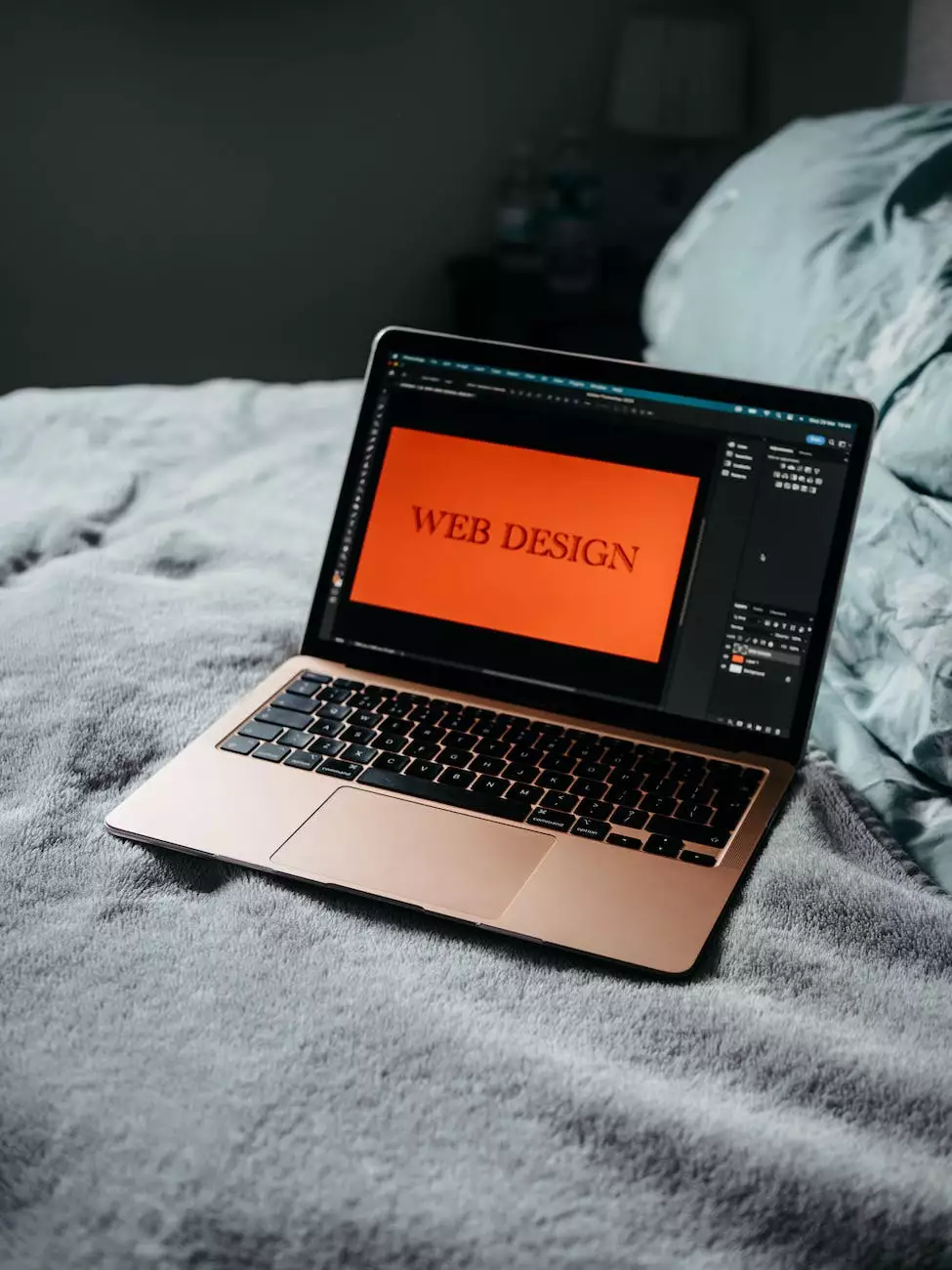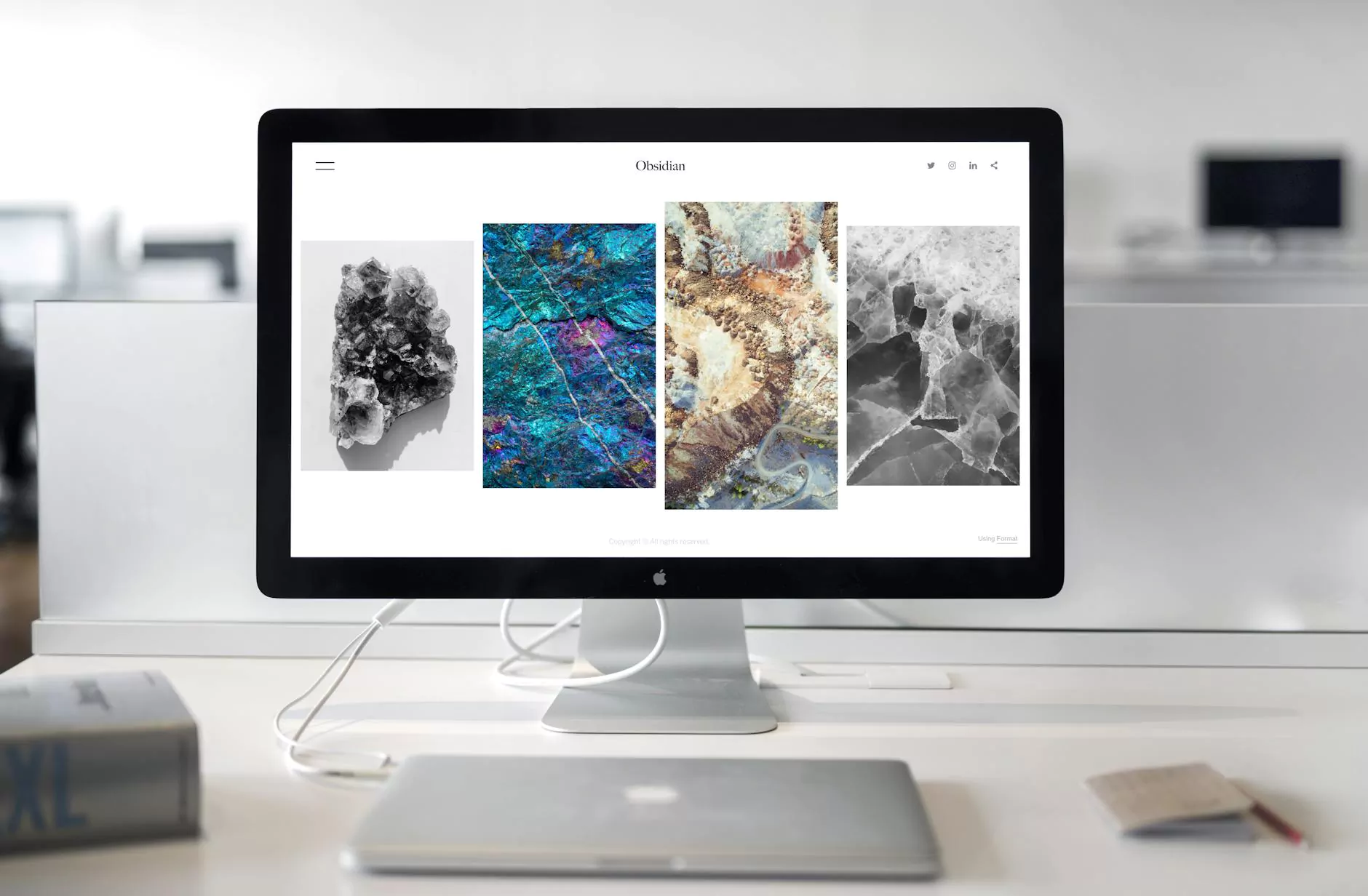Install SSL Certificates on a BEA WebLogic Web Server
Blog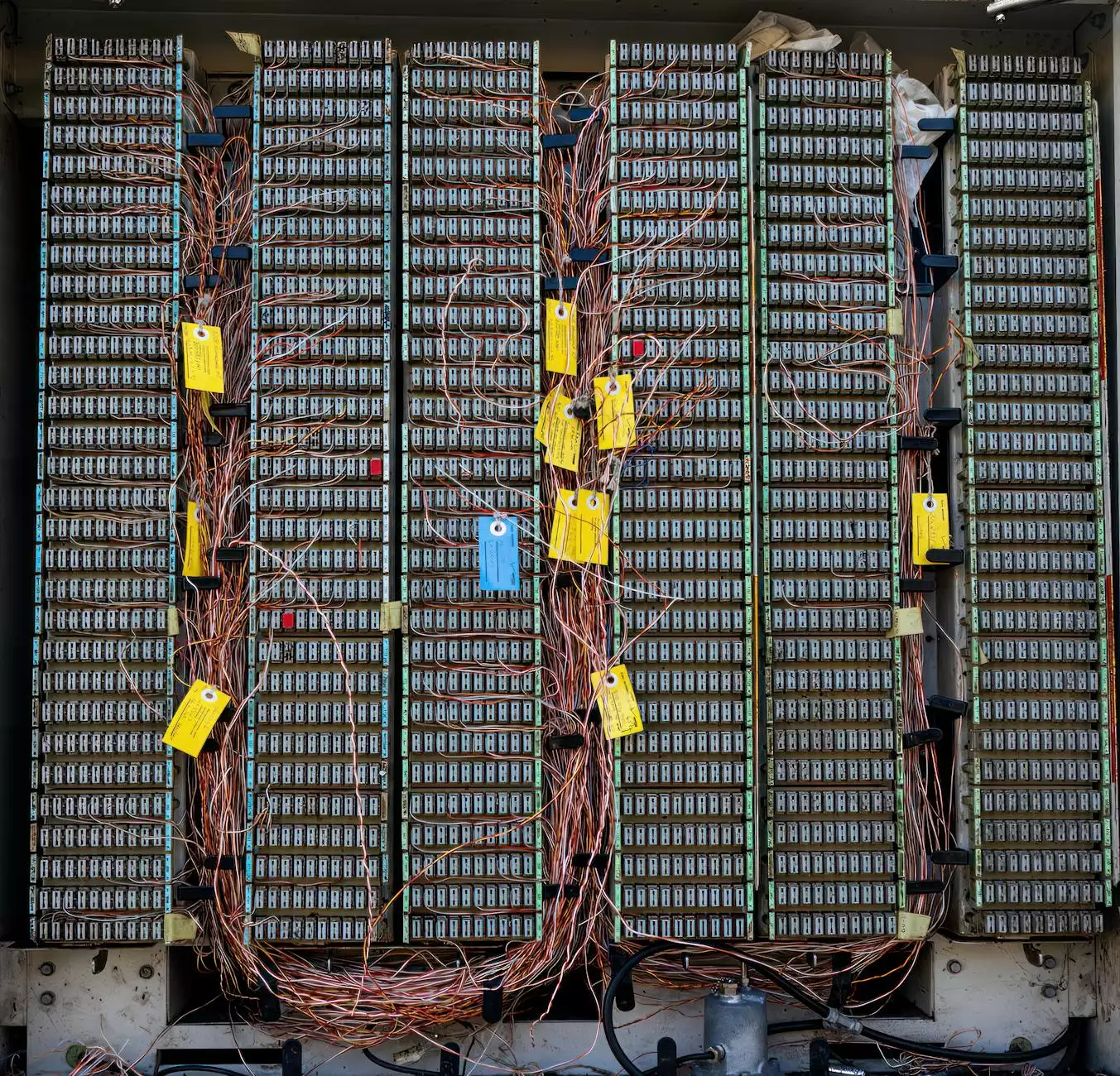
Introduction
Welcome to Darrigan Designs' comprehensive guide on installing SSL certificates on a BEA WebLogic Web Server. In today's digital landscape, security plays a crucial role in maintaining the trust and safety of online interactions. By implementing SSL (Secure Sockets Layer) certificates, you can significantly enhance the security of your website and protect your users' sensitive information.
Why SSL Certificates Are Important
In an age where cyber threats are becoming increasingly sophisticated, SSL certificates are essential for any website owner. SSL creates an encrypted connection between a web server and a user's browser, ensuring that all data transferred remains private and secure. Here are a few key reasons why SSL certificates are important:
- Data Encryption: SSL certificates encrypt data, making it almost impossible for hackers to intercept and decipher sensitive information.
- Trust and Credibility: SSL certificates add trust and credibility to your website, as they display visual cues such as the padlock symbol and "https://" in the URL, reassuring users that their data is secure.
- Search Engine Rankings: Search engines like Google prioritize websites with SSL certificates, as they consider SSL as a positive ranking signal. By installing an SSL certificate, you are boosting your chances of appearing higher in search engine results.
Step-by-Step Guide to Installing SSL Certificates on a BEA WebLogic Web Server
Follow our detailed step-by-step guide below to install an SSL certificate on your BEA WebLogic Web Server:
Step 1: Generate a Certificate Signing Request (CSR)
In order to acquire an SSL certificate, you need to generate a Certificate Signing Request (CSR). This request contains information about your organization and the domain for which you want the SSL certificate. Generate the CSR following these steps:
- Access the WebLogic Server Console: Log in to your WebLogic Server Console using your administrator credentials.
- Navigate to Keystores: In the console, go to "Keystores" and select your keystore.
- Create a CSR: Click on "Create a Certificate Request" and enter the required details such as the domain name, organization details, and contact information.
- Save the CSR: Save the CSR file on your server.
Step 2: Submit the CSR and Obtain the SSL Certificate
Once you have the CSR, you can now submit it to a trusted Certificate Authority (CA) to obtain the SSL certificate. Follow these steps:
- Select a Trusted CA: Research and choose a reputable CA that fits your requirements.
- Submit the CSR: Submit the saved CSR file to the CA through their online portal or by following their specified submission process.
- Obtain the SSL Certificate: Upon successful validation, the CA will issue the SSL certificate, usually in the form of a .pem or .crt file.
Step 3: Configure WebLogic to Use the SSL Certificate
Now that you have obtained the SSL certificate, it's time to configure your WebLogic Server to use it. Follow these steps:
- Access the WebLogic Server Console: Log in to your WebLogic Server Console.
- Navigate to Keystores: Go to "Keystores" and select your keystore.
- Import the SSL Certificate: Click on "Import an Identity Certificate" and import the SSL certificate obtained from the CA.
- Configure SSL Settings: Navigate to "SSL" and configure the required SSL settings such as SSL listen port, SSL protocol versions, and cipher suites.
- Restart the Web Server: Restart your WebLogic Server to apply the changes.
Step 4: Test the SSL Configuration
After configuring the SSL certificate, it's crucial to test the SSL configuration to ensure everything is working correctly. Follow these steps:
- Access Your Website: Visit your website using the secure "https://" URL.
- Check Certificate Details: Click on the padlock symbol in the browser address bar to view the SSL certificate details. Verify that the certificate is issued by the trusted CA and contains accurate information.
- SSL Testing Tools: Utilize online SSL testing tools to scan and verify the SSL configuration of your website.
Conclusion
Congratulations, you have successfully installed an SSL certificate on your BEA WebLogic Web Server! By implementing SSL, you have taken an important step towards securing your website and protecting your users' sensitive data. Remember to periodically renew your SSL certificate to maintain uninterrupted security. If you encounter any issues during the installation process, consider consulting with a professional or reaching out to the support team of your SSL certificate provider for assistance.