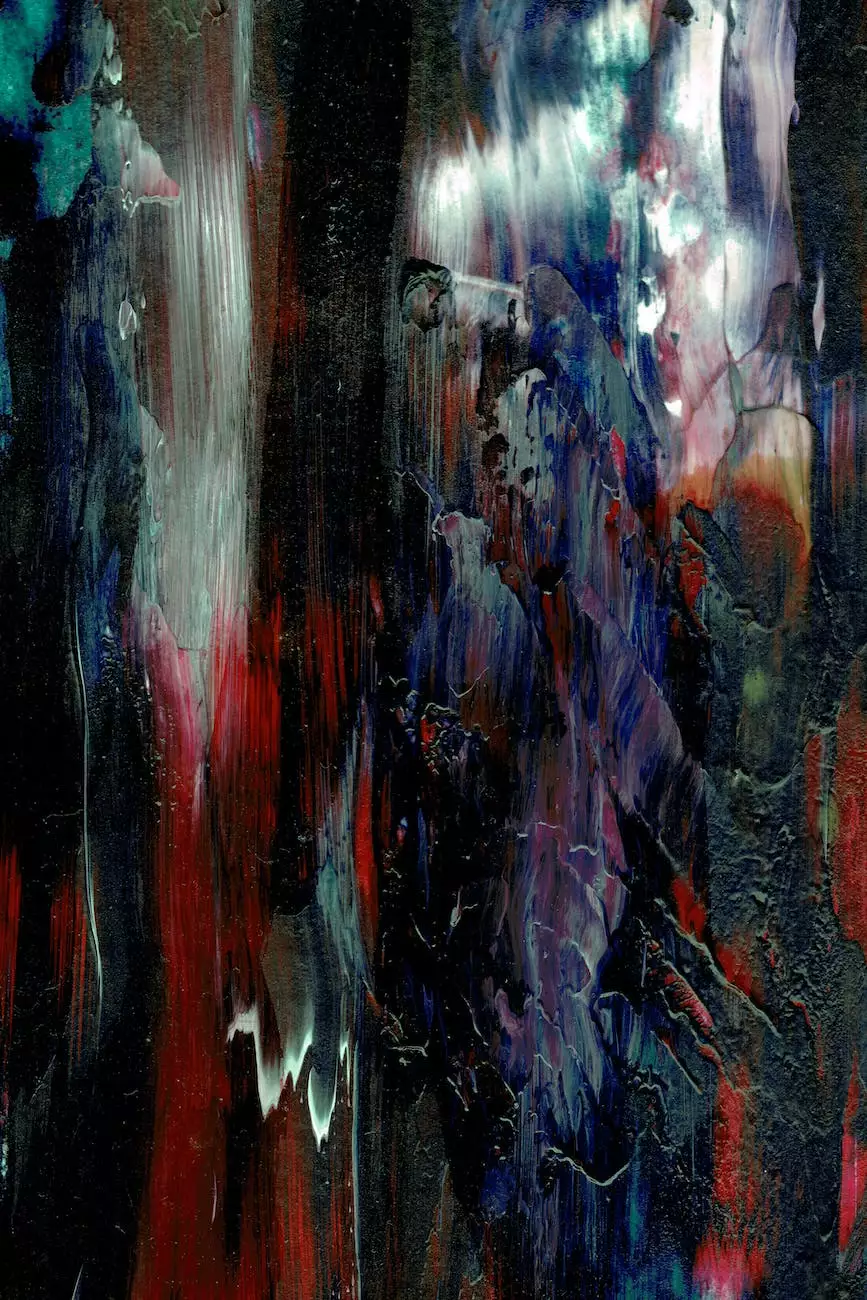How Do I Change HTTP to HTTPS on My WordPress Site?
Web Design
Introduction
Welcome to Darrigan Designs, your go-to source for all your Arts & Entertainment - Visual Arts and Design needs. In this comprehensive guide, we will walk you through the process of changing your WordPress site from HTTP to HTTPS, ensuring a secure and optimized website experience for your audience.
Understanding HTTP and HTTPS
Before we dive into the technical details, let's briefly discuss the difference between HTTP and HTTPS. HTTP (Hypertext Transfer Protocol) is the standard protocol used to transfer data between your website's server and the user's browser. It operates over a non-secure connection, which means the data exchanged can be intercepted by malicious actors.
HTTPS (Hypertext Transfer Protocol Secure) on the other hand, adds an extra layer of security by encrypting the data transmitted between the server and browser. This encryption helps protect sensitive information such as passwords, credit card details, and other personal data from being intercepted.
Why Should You Switch to HTTPS?
Switching your WordPress site from HTTP to HTTPS offers several benefits:
- Improved Security: By encrypting the data, HTTPS ensures a secure connection between your website and its visitors. This is particularly important if you handle sensitive information or engage in e-commerce transactions.
- Increased Trust: HTTPS is widely recognized as a symbol of trust on the web. Visitors are more likely to trust and engage with your website when they see the reassuring padlock icon in their browser's address bar.
- SEO Benefits: Search engines like Google prioritize secure websites in search results. By switching to HTTPS, you can potentially improve your website's visibility and rankings.
Step-by-Step Guide to Change HTTP to HTTPS on WordPress
1. Install an SSL Certificate
To enable HTTPS on your WordPress site, you need to install an SSL (Secure Sockets Layer) certificate. An SSL certificate verifies your website's identity and enables the encryption of data between the server and browser.
You can obtain an SSL certificate from a trusted certificate authority (CA) or through your web hosting provider. Make sure to choose an appropriate certificate that suits your needs.
2. Update Your WordPress Settings
Once you have installed the SSL certificate, it's time to update your WordPress settings to reflect the change to HTTPS.
- Login to your WordPress Admin Dashboard
- Navigate to the "Settings" tab
- Click on "General"
- Update the "WordPress Address (URL)" and "Site Address (URL)"
- Change the "HTTP" to "HTTPS" in both fields
- Click on "Save Changes"
3. Update Internal Links
Updating internal links within your content is essential to ensure a seamless transition to HTTPS. Failure to do so may result in broken links or mixed content warnings on your website.
To update internal links, you can use a plugin like "Better Search Replace" or manually update the URLs within your posts, pages, and custom post types. In addition, don't forget to update any hardcoded links in your theme files or plugins.
4. Implement 301 Redirects
To preserve your website's SEO and ensure a smooth transition from HTTP to HTTPS, it's crucial to implement 301 redirects. A 301 redirect informs search engines that your website's URL has permanently changed and redirects visitors from the old URL to the new one.
You can add the following code to your website's .htaccess file to set up the redirect:
RewriteEngine On RewriteCond %{HTTPS} off RewriteRule ^(.*)$ https://%{HTTP_HOST}%{REQUEST_URI} [L,R=301]5. Update External Links and Resources
In addition to internal links, it's essential to update any external links and resources used on your website. This includes CSS files, JavaScript libraries, and images. Make sure to replace HTTP with HTTPS to avoid mixed content warnings and maintain a secure browsing experience for your visitors.
6. Test and Verify the HTTPS Setup
After implementing the necessary changes, it's crucial to test and verify the HTTPS setup on your WordPress site. This will ensure everything is functioning correctly and there are no issues affecting your website's performance.
You can use online tools like SSL Labs' SSL Server Test or WhyNoPadLock to analyze your website's SSL configuration and identify any potential vulnerabilities.
Conclusion
Congratulations! You have successfully changed your WordPress site from HTTP to HTTPS. By prioritizing security and implementing these steps, you can provide a safer browsing experience for your visitors, build trust, and potentially improve your website's search engine rankings.
At Darrigan Designs, we understand the importance of maintaining a secure website. With our expertise in Arts & Entertainment - Visual Arts and Design, we can help elevate your online presence while keeping your website secure and optimized. Contact us today to learn more!