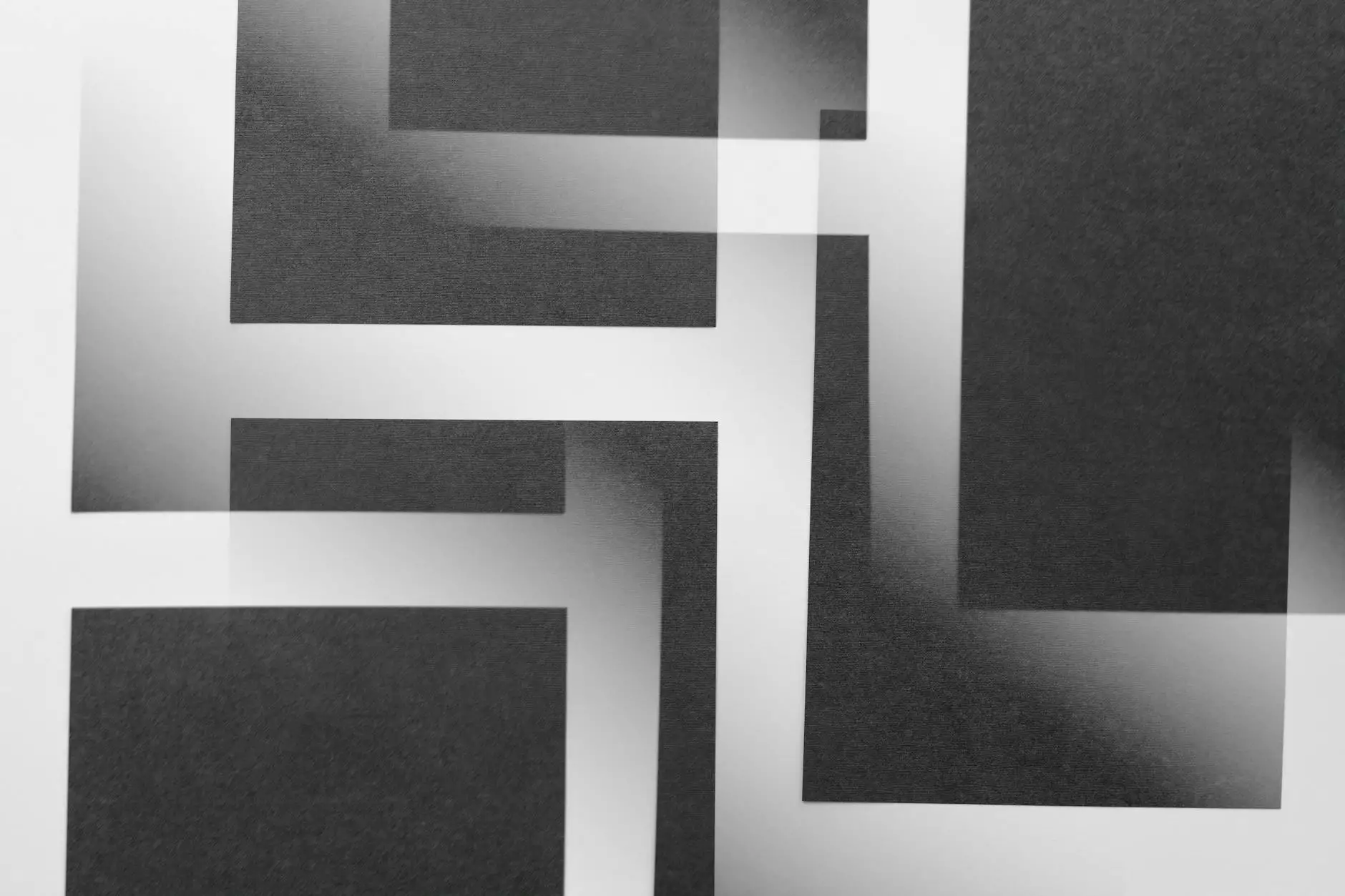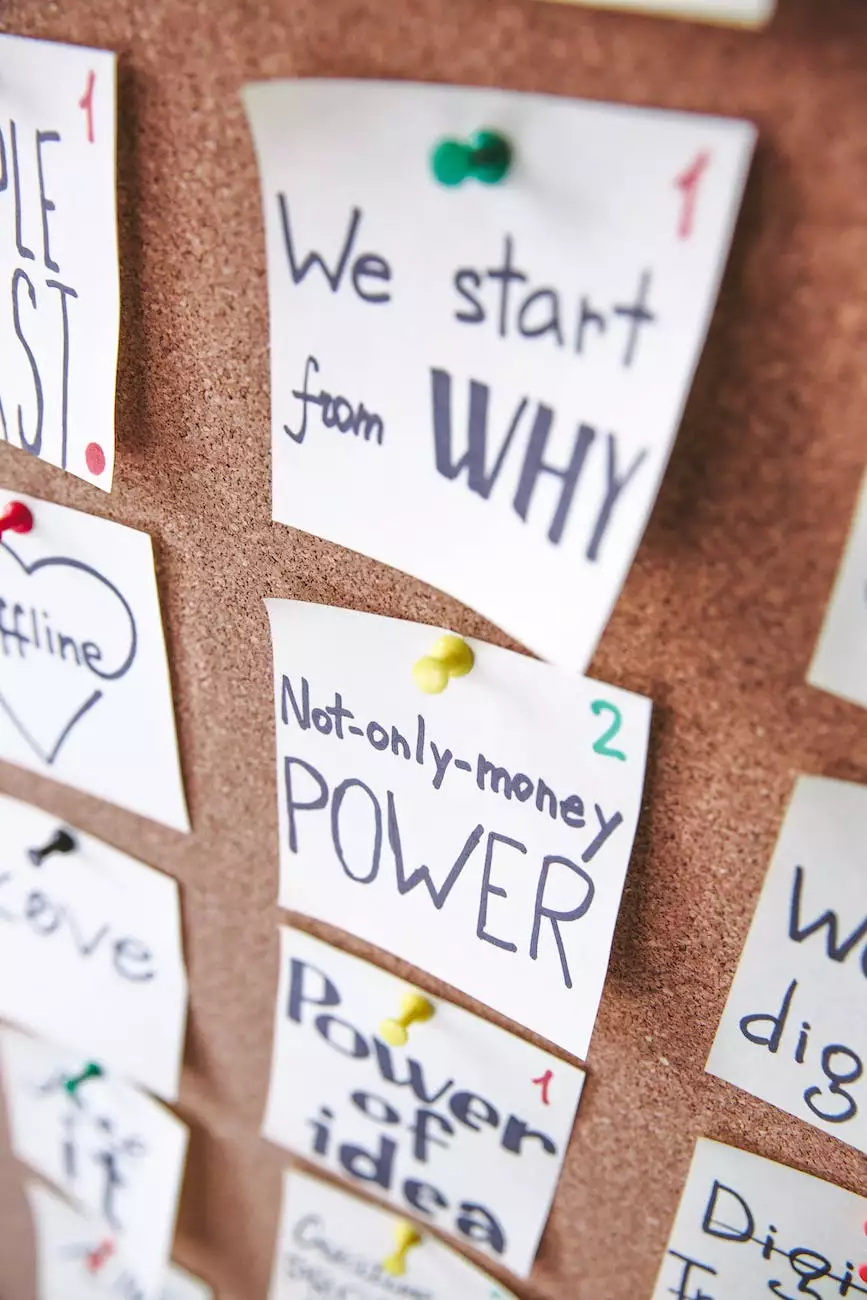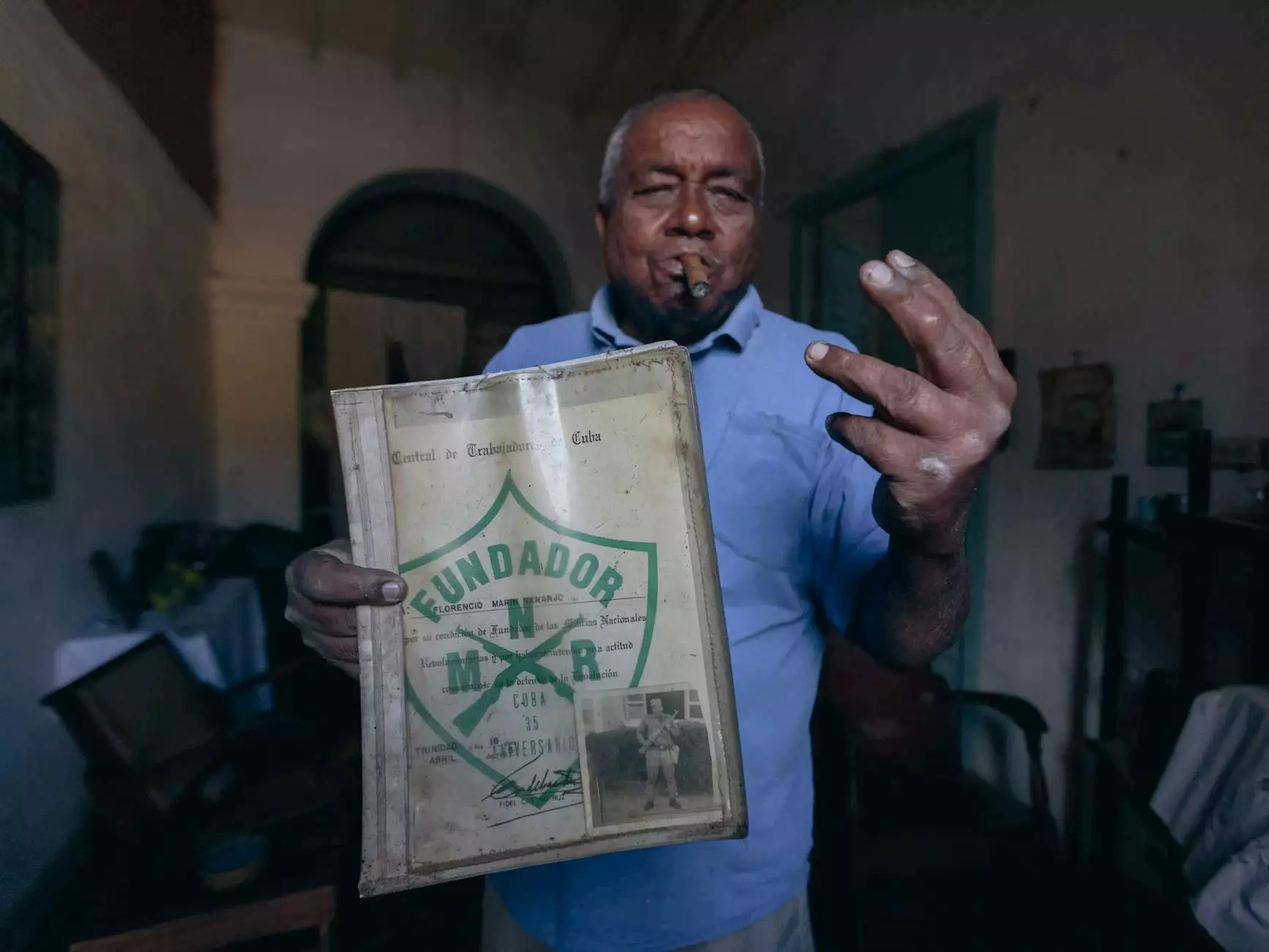How to Enable HTTPS on a WordPress Multisite Network
Blog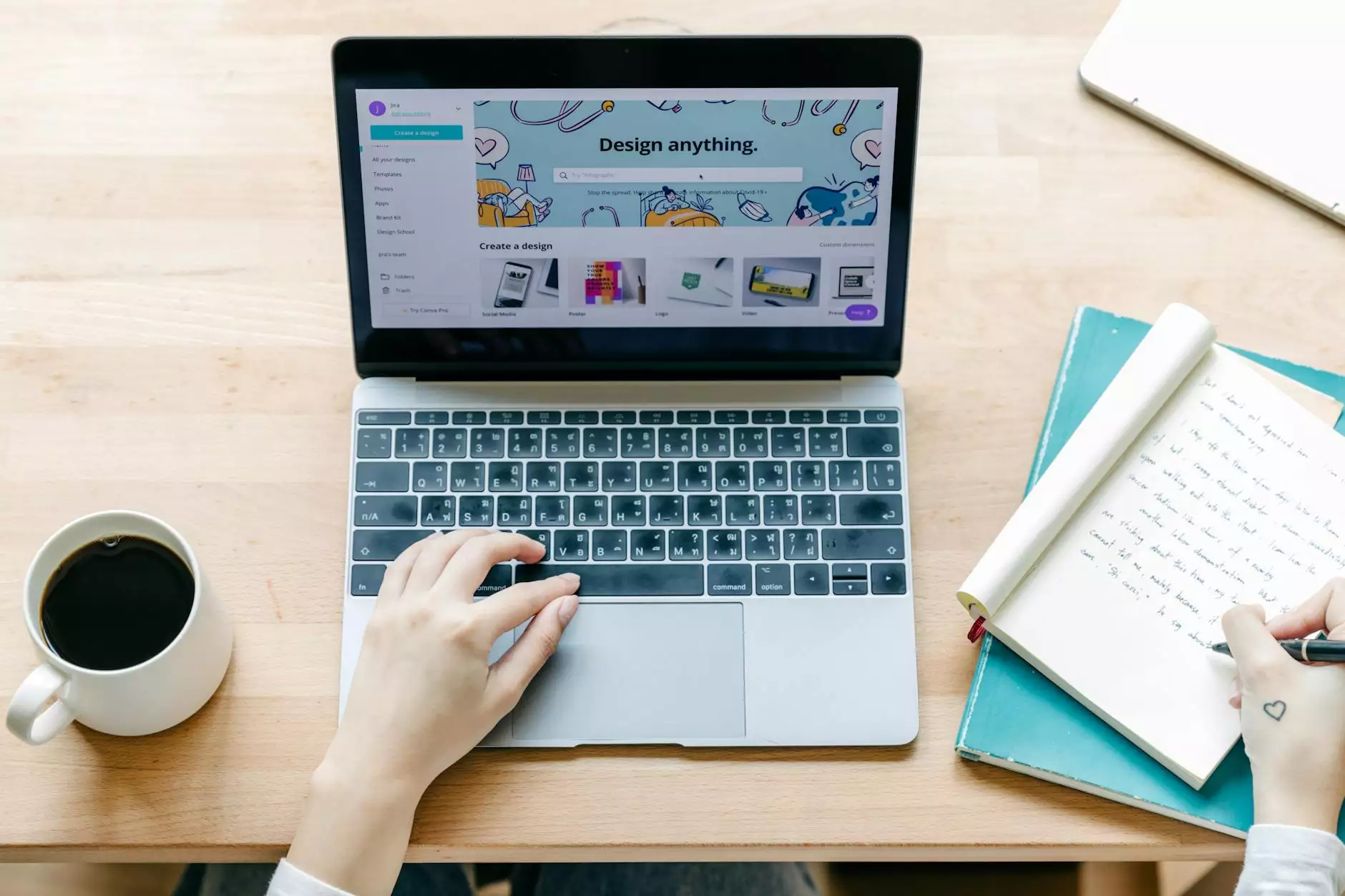
Introduction
Welcome to Darrigan Designs, your go-to resource for all things related to Arts & Entertainment - Visual Arts and Design. In this comprehensive guide, we will walk you through the process of enabling HTTPS on a WordPress Multisite Network.
Why HTTPS Matters
Before we dive into the technical details, let's understand why HTTPS is essential for your WordPress Multisite Network. HTTPS, or Hypertext Transfer Protocol Secure, provides a secure and encrypted connection between your website and its visitors. This not only protects sensitive data but also helps build trust with your audience.
Step 1: Obtain an SSL Certificate
The first step in enabling HTTPS on your WordPress Multisite Network is obtaining an SSL certificate. An SSL certificate is a digital certificate that verifies the authenticity of your website and encrypts the data transmitted between the server and the user's browser. There are several trusted certificate authorities where you can purchase an SSL certificate.
Step 2: Install the SSL Certificate
Once you have obtained the SSL certificate, the next step is to install it on your server. The process may vary depending on your hosting provider and server configuration. Typically, you can install the SSL certificate through your hosting control panel or by manually updating the server configuration files.
Step 3: Update WordPress Settings
After installing the SSL certificate, it's time to update your WordPress settings to ensure all URLs on your Multisite Network use HTTPS. Login to your WordPress dashboard and navigate to the Network Admin section. From there, go to the Settings page and update the Site URL and Home URL fields to use HTTPS instead of HTTP.
Step 4: Update Themes and Plugins
With the core WordPress settings updated, it's important to ensure that your themes and plugins are compatible with HTTPS. Some themes and plugins may contain hardcoded HTTP URLs, which can cause mixed content warnings or break the secure connection. Make sure to update the URLs in your theme files and plugin configurations to use HTTPS.
Step 5: Test and Troubleshoot
Once you have made the necessary updates, it's crucial to test and troubleshoot your WordPress Multisite Network to ensure everything is functioning correctly. Use online tools and browser developer tools to check for any insecure content or mixed content warnings. Resolve any issues by updating the affected URLs to use HTTPS.
Conclusion
Congratulations! You have successfully enabled HTTPS on your WordPress Multisite Network. By following these steps and ensuring a secure connection, you are not only protecting your users but also improving your website's SEO. Implementing HTTPS is an important practice in today's digital landscape, and Darrigan Designs is here to support you throughout the process.
About Darrigan Designs
Darrigan Designs is an Arts & Entertainment - Visual Arts and Design website dedicated to providing valuable resources, guides, and content for artists, designers, and enthusiasts alike. We strive to empower individuals in their creative endeavors and help them achieve their artistic vision.