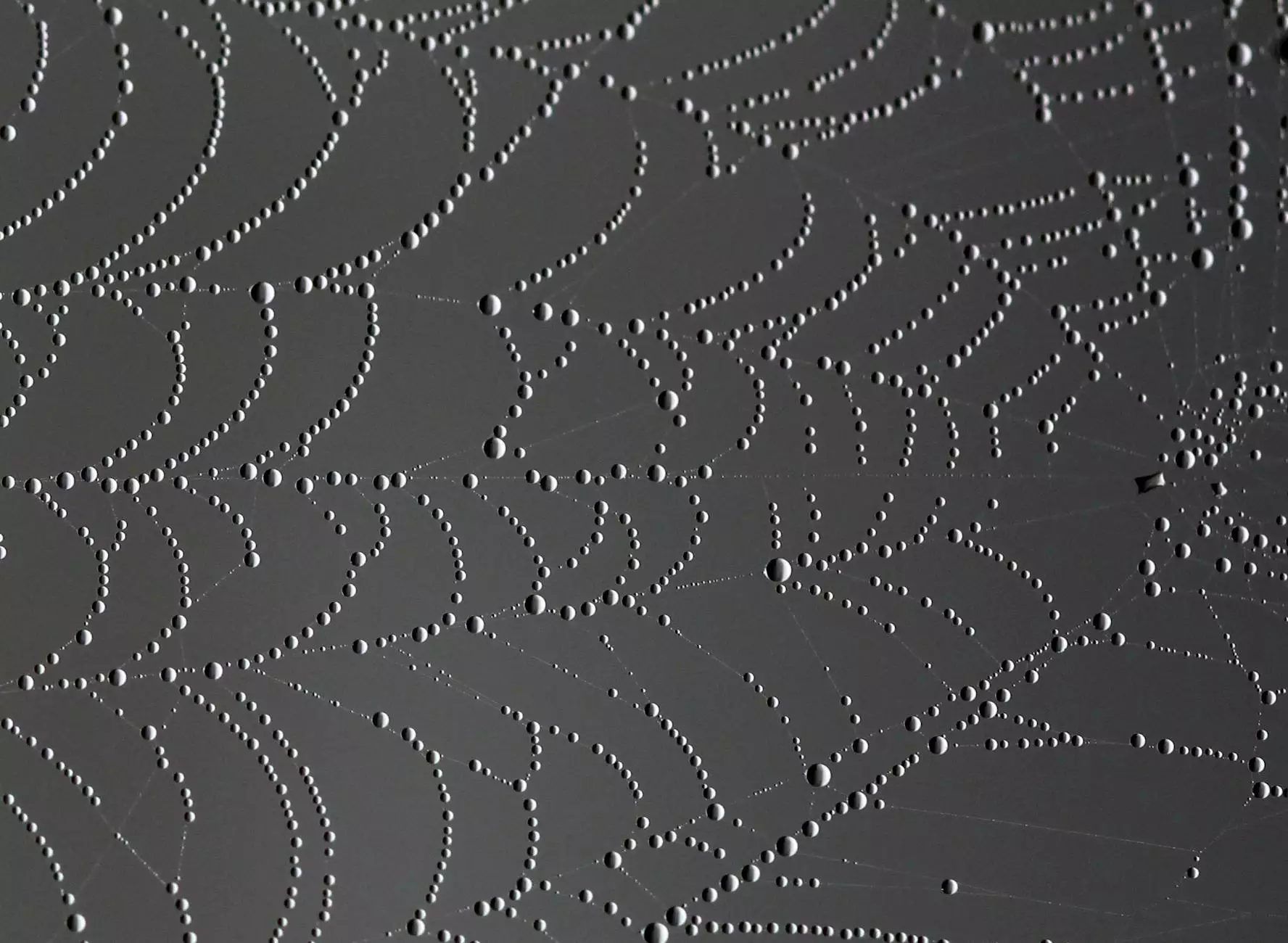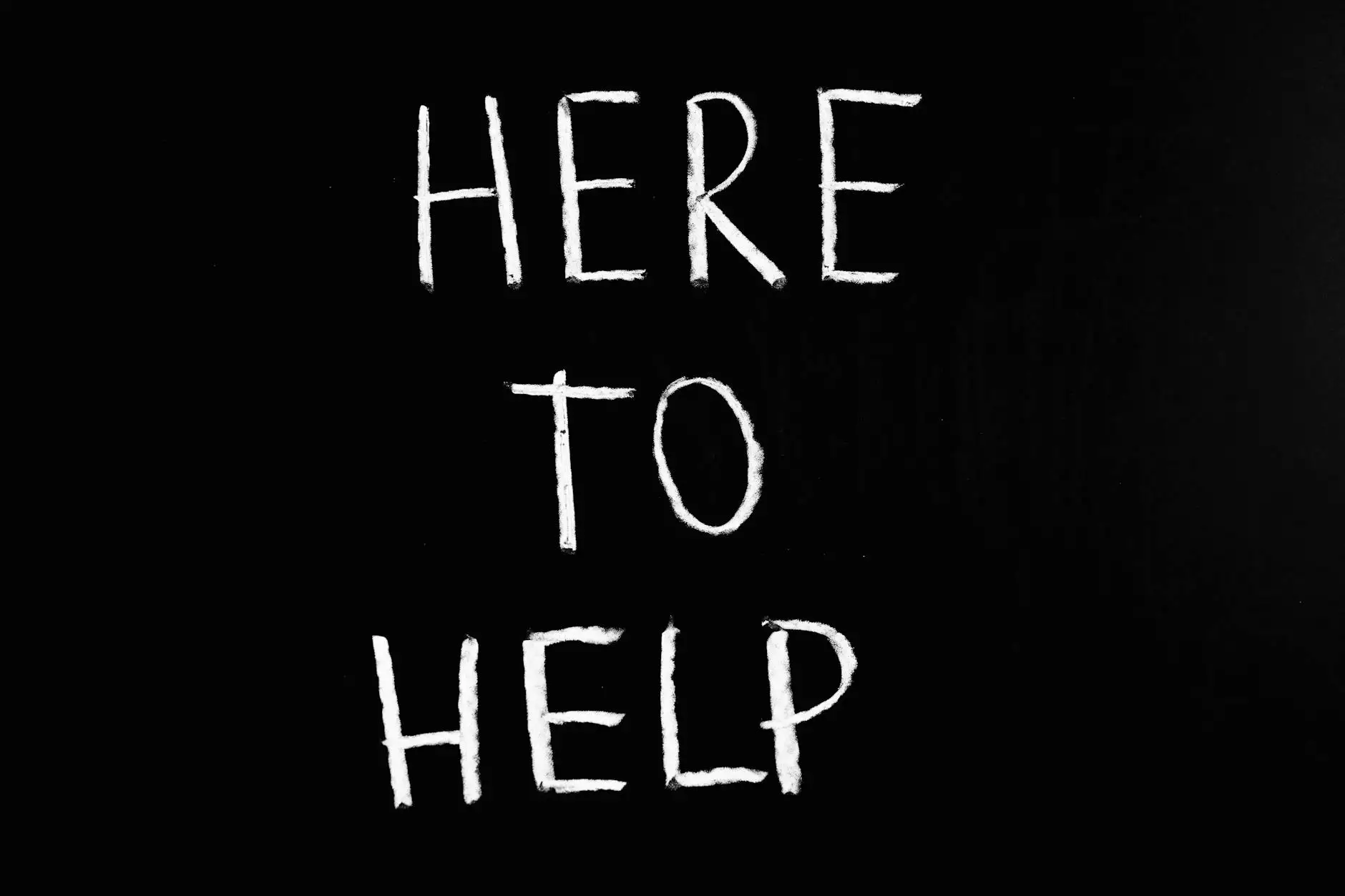Installing an SSL Certificate on Plesk 12 Servers
Internet Security
The Importance of SSL Certificates
In today's digital landscape, securing your website and protecting your users' information is of paramount importance. One effective way to achieve this is by installing an SSL (Secure Sockets Layer) certificate on your Plesk 12 server. With an SSL certificate, you can establish an encrypted connection between your server and users' browsers, ensuring data privacy and integrity.
Why Choose Plesk 12?
Plesk 12 is a powerful and user-friendly control panel that simplifies website management, making it an ideal choice for both beginners and experienced webmasters. By following the steps below, you can quickly install an SSL certificate on your Plesk 12 server:
Step 1: Generate a Certificate Signing Request (CSR)
The first step in installing an SSL certificate is to generate a CSR. This request contains your website's information and is required for the certificate issuance process. To generate a CSR in Plesk 12:
- Login to your Plesk control panel
- Navigate to the 'Websites & Domains' tab
- Select the domain you want to secure with an SSL certificate
- Click on the 'SSL/TLS Certificates' option
- Click on the 'Request' button
- Fill in the required information, including your organization details
- Click on the 'Request' button again to complete the process
Step 2: Purchase an SSL Certificate
Once you have generated the CSR, it's time to purchase an SSL certificate. There are several reputable Certificate Authorities (CAs) that offer SSL certificates. Consider factors such as certificate type, warranty, and support when selecting a CA. After purchasing your SSL certificate, the CA will provide you with the necessary certificate files.
Step 3: Install the SSL Certificate
With the CSR generated and the SSL certificate files obtained, you can now proceed to install the certificate on your Plesk 12 server:
- Login to your Plesk control panel
- Navigate to the 'Websites & Domains' tab
- Select the domain you want to secure with the SSL certificate
- Click on the 'SSL/TLS Certificates' option
- Click on the 'Add SSL/TLS Certificate' button
- Fill in the required information, including the certificate files provided by the CA
- Click on the 'Upload Certificate' button
- Plesk 12 will verify the certificate and install it for the selected domain
Step 4: Enable HTTPS for Your Website
After installing the SSL certificate, you need to enable HTTPS for your website to ensure that all traffic is securely encrypted:
- Login to your Plesk control panel
- Navigate to the 'Websites & Domains' tab
- Select the domain you have secured with the SSL certificate
- Click on the 'Hosting Settings' option
- Scroll down to the 'Security' section
- Check the 'SSL/TLS support' box
- Select the appropriate certificate from the dropdown menu
- Save the changes
Step 5: Test and Verify the SSL Certificate
Once you have completed the above steps, it's crucial to test and verify the SSL certificate to ensure that it is functioning correctly and providing a secure connection to your website visitors. You can use online SSL verification tools or browser plugins to validate the installation and configuration of your SSL certificate.
Conclusion
By following these step-by-step instructions, you can successfully install an SSL certificate on your Plesk 12 server, providing a secure and encrypted connection for your website visitors. Trust Darrigan Designs, a leading Arts & Entertainment website specializing in Visual Arts and Design, to guide you through the process. Safeguard your users' data and enhance your website's security with a reliable SSL certificate installed on your Plesk 12 server.