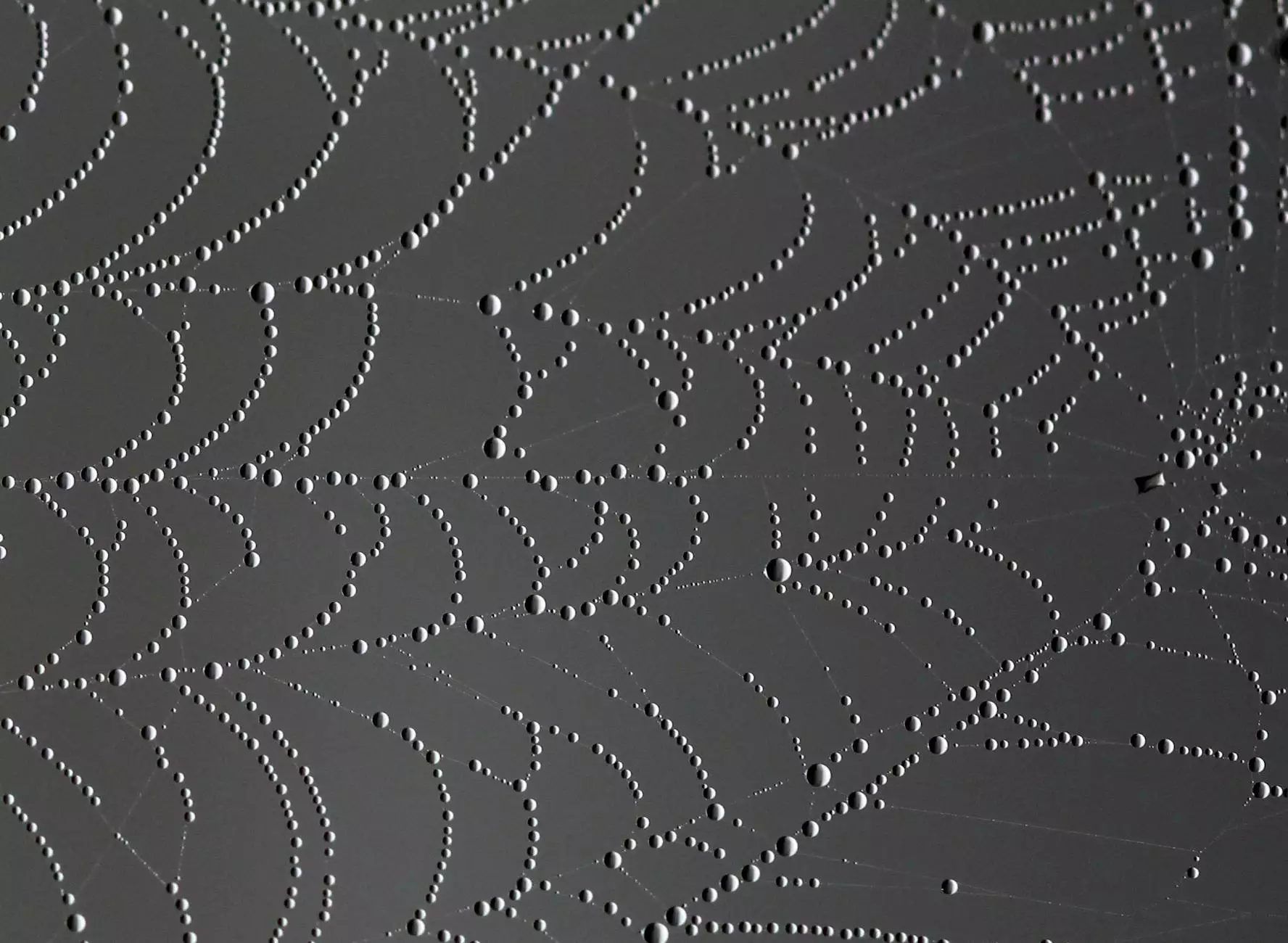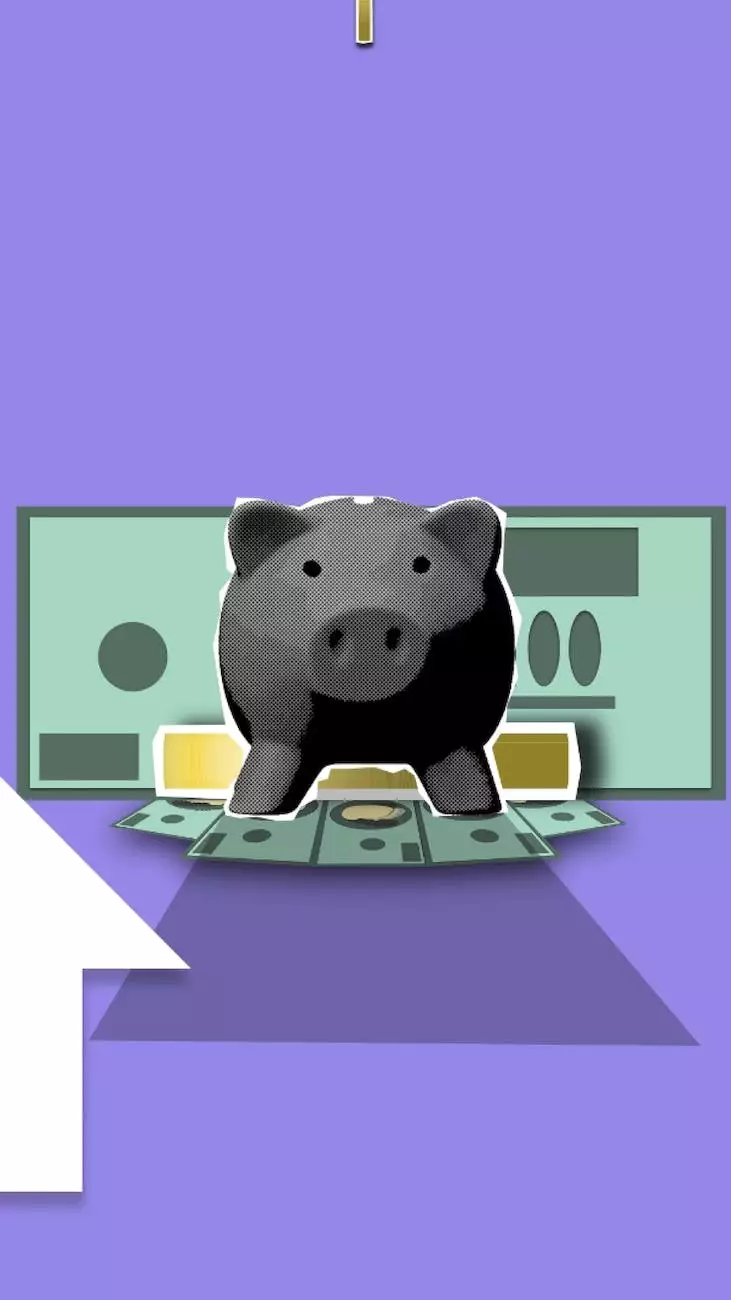Guide on Mac OS X Mavericks SSL Certificate Export and Import
Blog
Introduction
Welcome to Darrigan Designs' comprehensive guide on Mac OS X Mavericks SSL certificate export and import. In this guide, we will explore the intricacies of SSL certificates and provide you with step-by-step instructions to help you effectively manage them on your Mac running OS X Mavericks.
Understanding SSL Certificates
SSL certificates play a crucial role in establishing secure and encrypted connections between a server and a client. They are essential in ensuring the confidentiality, integrity, and authenticity of data transmitted over the internet. By encrypting data, SSL certificates protect sensitive information from unauthorized access and potential cyber threats.
SSL certificates employ asymmetric cryptography to establish secure connections. These certificates contain important information, including the domain name, organization details, expiration date, and a unique digital signature. It's necessary to properly manage SSL certificates to maintain a secure web environment.
Exporting an SSL Certificate on Mac OS X Mavericks
If you need to export an SSL certificate from your Mac running OS X Mavericks, follow these steps:
- Launch the Keychain Access application, which can be found in the Utilities folder within the Applications folder.
- In Keychain Access, select the "Keychains" category and choose "System" from the keychains list.
- Locate the SSL certificate you want to export, select it, and choose "File" > "Export Items" from the menu bar.
- Choose a secure location to save the exported certificate file, provide a descriptive name, and select the desired file format (e.g., .p12 or .pfx).
- Set a strong password to protect the exported certificate file.
- Click "Save" to export the certificate.
Importing an SSL Certificate on Mac OS X Mavericks
Importing an SSL certificate on your Mac with OS X Mavericks is just as straightforward. Follow these steps:
- Open the Keychain Access application.
- From the Keychain Access menu bar, choose "File" > "Import Items."
- Select the previously exported SSL certificate file and click "Open."
- Enter the password you set when exporting the certificate.
- Specify the keychain to store the imported certificate or use the default keychain.
- Click "OK" to complete the import process.
Conclusion
Congratulations! You now possess the knowledge and skills to successfully export and import SSL certificates on Mac OS X Mavericks. Understanding how to manage SSL certificates effectively is crucial for maintaining a secure online presence. By following the steps outlined in this guide, you can confidently handle SSL certificates and protect your sensitive data from potential threats.
For more information and guides related to arts, entertainment, visual arts, and design, continue exploring Darrigan Designs' blog. Stay tuned for future updates and valuable content that can help you excel in the world of arts and design.