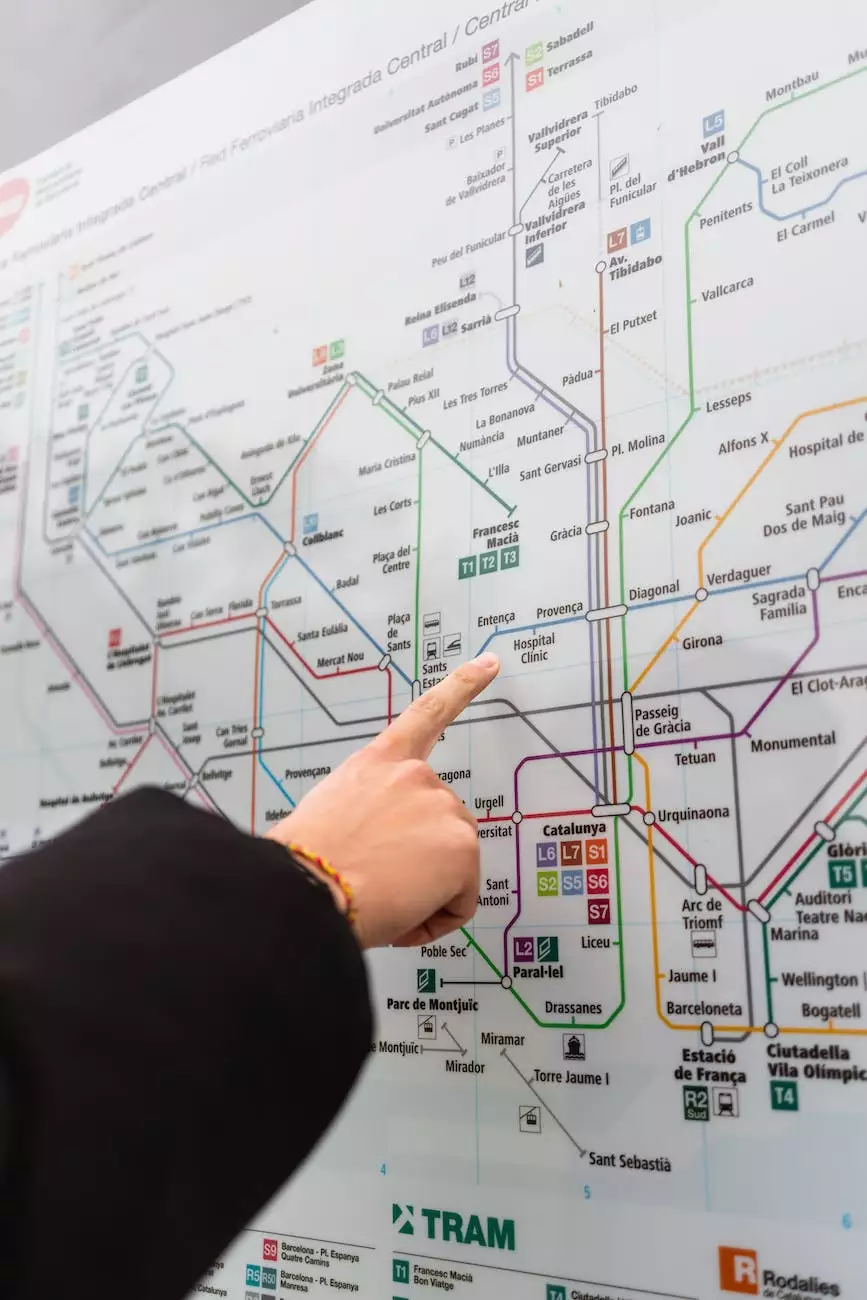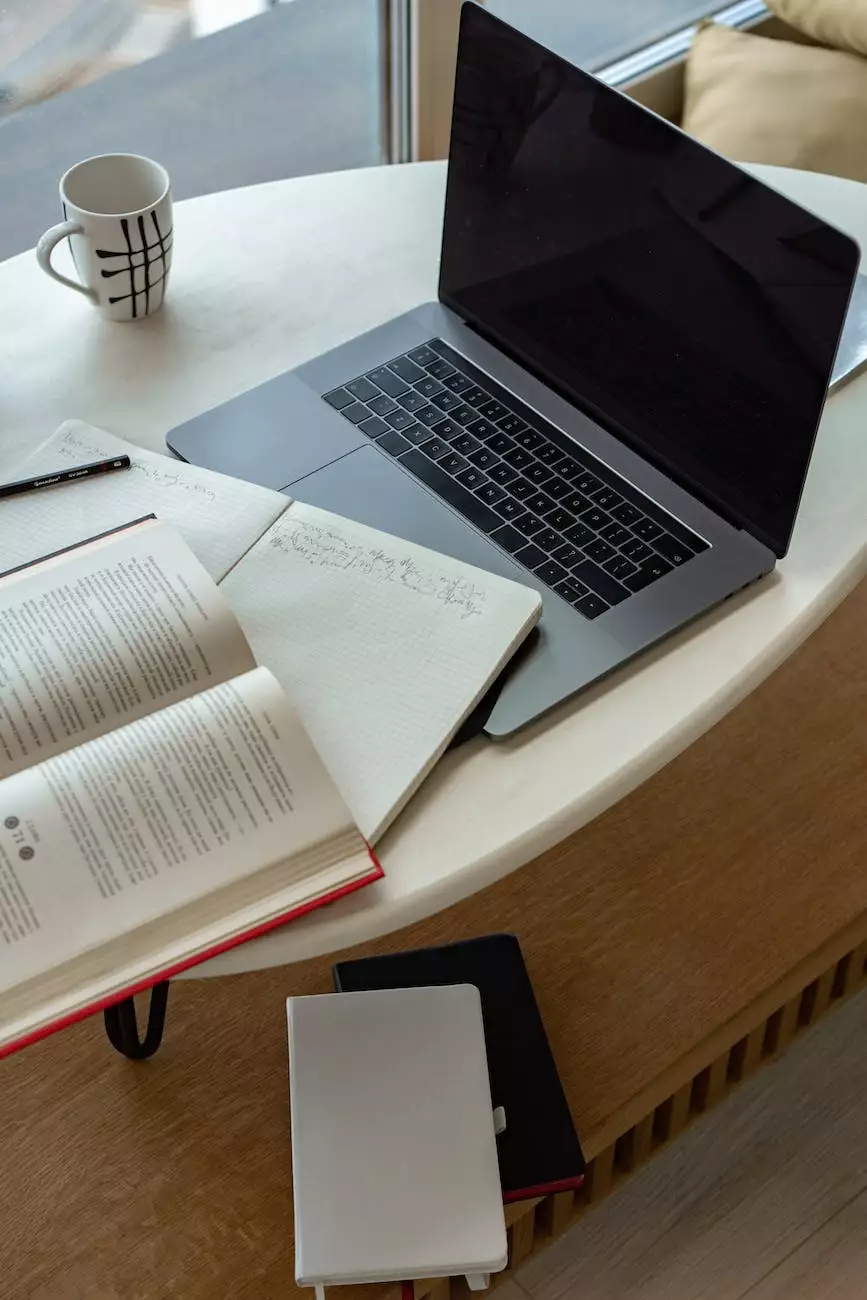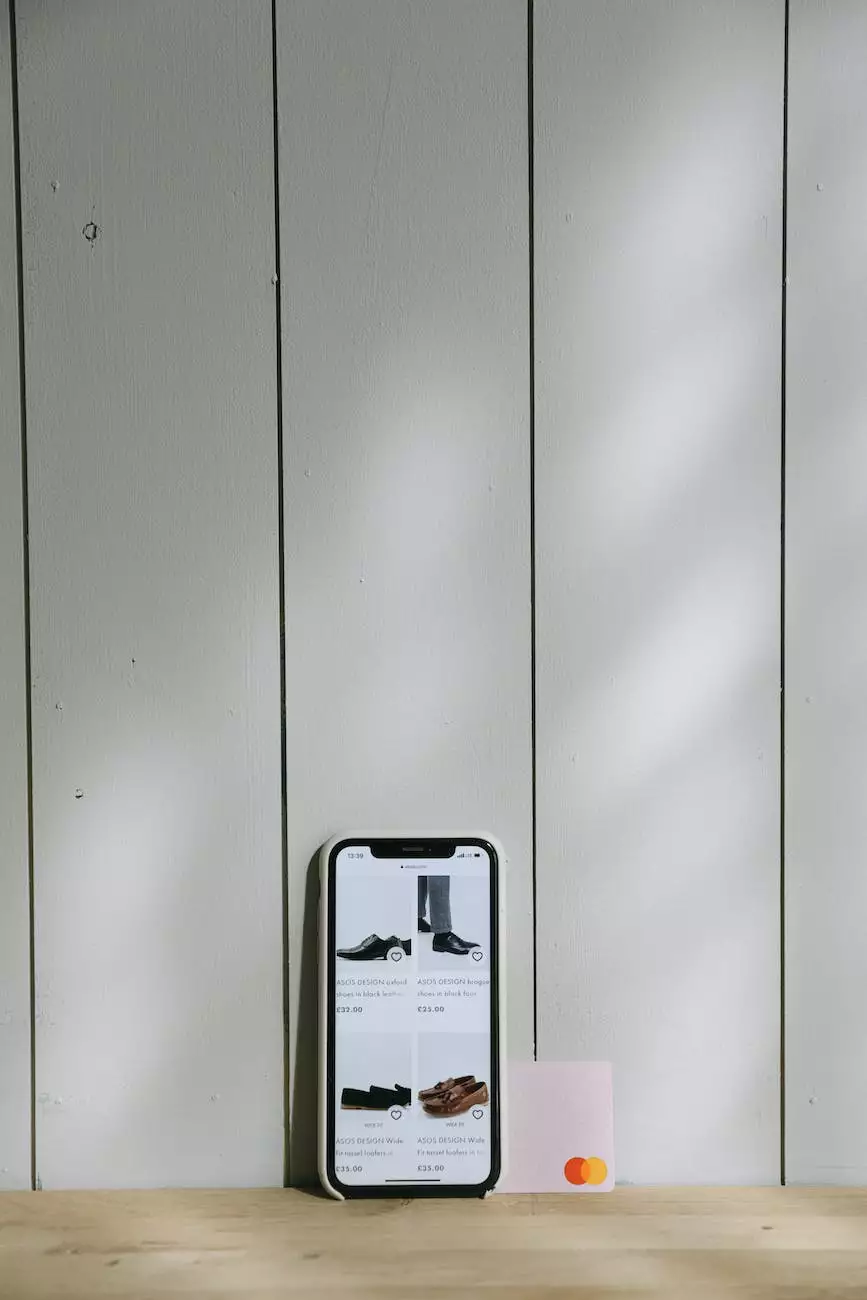F5 FirePass Server SSL Certificate Installation Guide
Internet Security
Introduction
Welcome to the comprehensive guide on SSL certificate installation for the F5 FirePass Server. In this guide, we will provide you with step-by-step instructions, tips, and solutions to help you successfully install an SSL certificate on your F5 FirePass Server.
Why SSL Certificate Installation is Important
An SSL certificate is a crucial component of any modern website. It ensures secure communication between the website and its visitors. By encrypting data transmission, an SSL certificate helps protect sensitive information such as login credentials, credit card details, and personal data from unauthorized access.
In addition to enhancing security, an SSL certificate also improves the trustworthiness and reputation of your website. Visitors are often hesitant to engage with websites labeled as "Not Secure" by web browsers, so having a valid SSL certificate installed is essential for maintaining a professional online presence.
Step-by-Step Guide to Install SSL Certificate on F5 FirePass Server
Step 1: Generate a Certificate Signing Request (CSR)
The first step in installing an SSL certificate on your F5 FirePass Server is to generate a Certificate Signing Request (CSR). This request contains information about your organization and the domain for which you wish to secure the certificate.
To generate a CSR, follow these steps:
- Login to your F5 FirePass Server Admin Console.
- Navigate to the SSL Management section.
- Click on the option to generate a new CSR.
- Fill in the required fields with accurate and up-to-date information.
- Submit the CSR and save the generated private key.
Step 2: Purchase an SSL Certificate
Once you have generated the CSR, you need to purchase an SSL certificate from a trusted Certificate Authority (CA). There are various CAs available in the market, so make sure to choose one that meets your requirements in terms of price, compatibility, and trustworthiness.
When purchasing the SSL certificate, you will be required to provide the CSR you generated in Step 1. Follow the instructions provided by the CA to complete the verification process and obtain your SSL certificate files.
Step 3: Install the SSL Certificate on F5 FirePass Server
Now that you have your SSL certificate files, it's time to install them on your F5 FirePass Server. Follow these steps:
- Login to your F5 FirePass Server Admin Console.
- Navigate to the SSL Management section.
- Locate the option to install a new SSL certificate.
- Upload the SSL certificate files provided by the CA.
- Enter the private key associated with your certificate.
- Submit the installation request and wait for the process to complete.
Step 4: Configure SSL Settings
After successfully installing the SSL certificate, it's important to configure the SSL settings on your F5 FirePass Server to ensure secure and optimal website performance. Here are some key settings to consider:
- Enable HTTPS redirection to automatically redirect visitors from HTTP to HTTPS.
- Implement HSTS (HTTP Strict Transport Security) to enforce secure HTTPS connections.
- Set up secure cipher suites and protocols to ensure strong encryption.
- Regularly update your SSL certificate and monitor its validity.
Troubleshooting Tips
In case you encounter any issues during the SSL certificate installation process, here are some troubleshooting tips that can help:
1. Private Key Mismatch
If you receive an error regarding private key mismatch, make sure you are using the correct private key associated with your SSL certificate. Double-check the key and try the installation again.
2. Intermediate Certificate Chain
Some SSL certificates require the installation of intermediate certificate chains. Ensure that you have correctly installed all intermediate certificates provided by the Certificate Authority.
3. Certificate Expired
If your SSL certificate has expired, you need to renew it with the Certificate Authority. Follow their renewal process to obtain a new certificate and perform the installation again.
Conclusion
Congratulations! You have successfully completed the SSL certificate installation process on your F5 FirePass Server. By securing your website with an SSL certificate, you have taken a crucial step towards ensuring the privacy and security of your visitors.
Remember to regularly check for certificate updates and monitor its validity to maintain a secure online environment. If you need further assistance or have any questions, feel free to reach out to the Darrigan Designs support team. We are here to help you every step of the way!