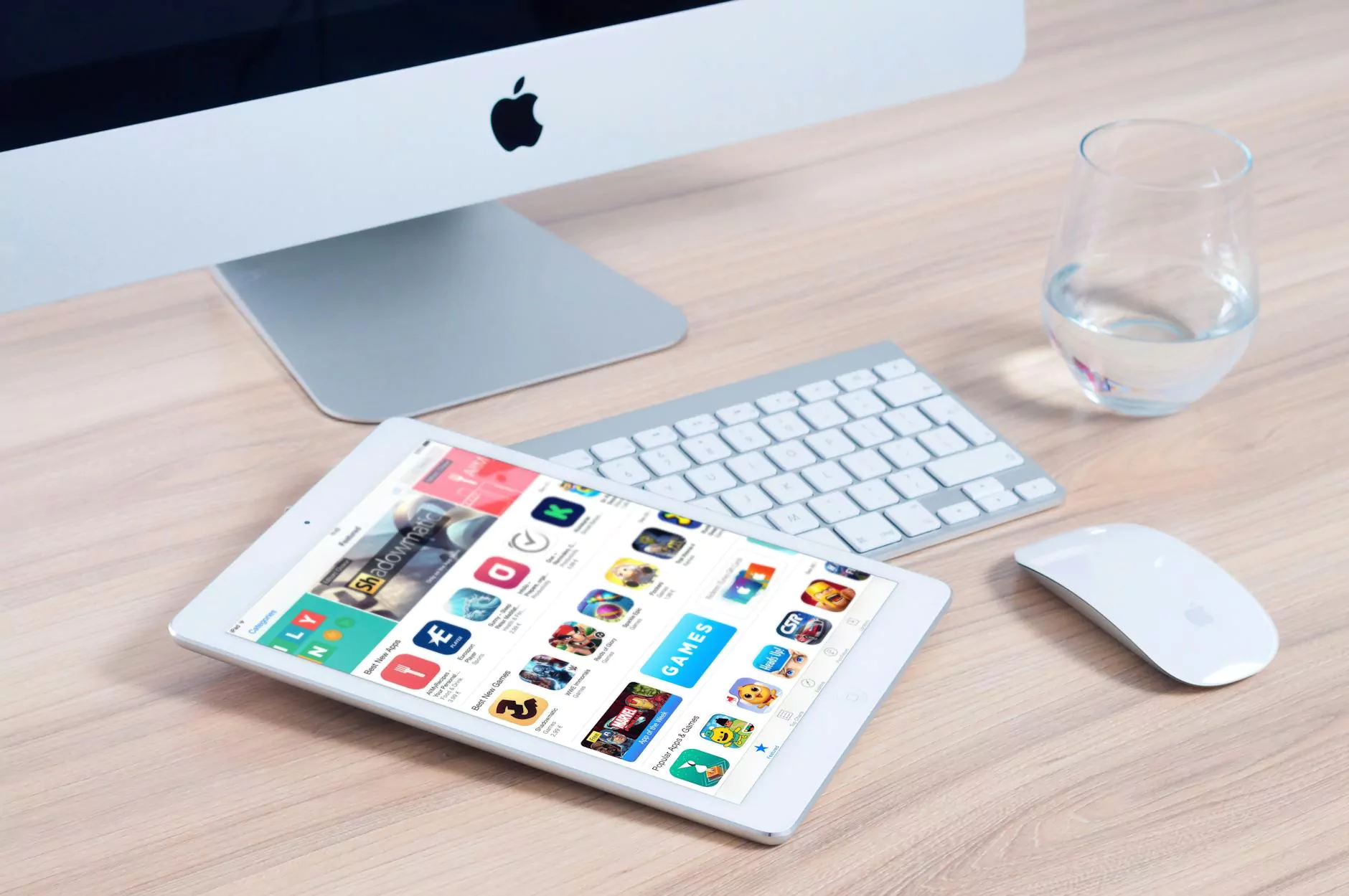Fix the “NET::ERR_CERT_AUTHORITY_INVALID” Warning
Internet Security
Welcome to Darrigan Designs, your go-to resource for all your visual arts and design needs. In this comprehensive guide, we will help you fix the common Chrome error “NET::ERR_CERT_AUTHORITY_INVALID” that many users encounter. By following our step-by-step instructions, you can quickly resolve this issue and get back to enjoying a seamless browsing experience.
Understanding the “NET::ERR_CERT_AUTHORITY_INVALID” Error
The “NET::ERR_CERT_AUTHORITY_INVALID” error message usually occurs when you are trying to access a website that is secured with an SSL certificate, but the certificate is not recognized or valid. This error is a security measure implemented by Chrome to protect users from potential threats and ensure that their data remains safe during online interactions.
Causes of the Error
There are several reasons why you might encounter the “NET::ERR_CERT_AUTHORITY_INVALID” error:
- The SSL certificate of the website has expired.
- The SSL certificate is issued by an untrusted or unknown authority.
- The certificate chain is incomplete or improperly installed.
- Your computer's date and time settings are incorrect.
- Your antivirus software or firewall is blocking the certificate verification.
Steps to Fix the Error
Follow these step-by-step instructions to fix the “NET::ERR_CERT_AUTHORITY_INVALID” error:
Step 1: Check Your Date and Time Settings
Start by ensuring that your computer's date and time settings are accurate. Incorrect date and time can cause SSL certificate validation issues. Here's how to check and adjust these settings:
- Click on the system clock located in the bottom-right corner of your screen.
- Select "Date and time settings" from the menu that appears.
- Make sure the date, time, and time zone are set correctly.
- If needed, toggle the "Set time automatically" option to sync with an Internet time server.
Step 2: Clear Browser Cache and Cookies
Browser cache and cookies can sometimes interfere with SSL certificate verification. Clearing them may resolve the issue. Follow these steps to clear cache and cookies in Chrome:
- Click on the three-dot menu icon located in the top-right corner of the browser window.
- Select "More tools" and then "Clear browsing data."
- In the dialog box that appears, set the time range to "All time" to delete all cached files.
- Check the boxes next to "Cookies and other site data" and "Cached images and files."
- Click on the "Clear data" button to remove the selected items.
Step 3: Disable Antivirus Software or Firewall Temporarily
Your antivirus software or firewall settings may sometimes interfere with SSL certificate validation. Temporarily disabling them can help determine if they are causing the “NET::ERR_CERT_AUTHORITY_INVALID” error. However, exercise caution and only proceed if you are confident about your computer's security. Here's how to disable them temporarily:
- Locate your antivirus software or firewall icon in the system tray.
- Right-click on the icon and look for options related to temporary disablement or pausing.
- Select the appropriate option to disable the software or firewall temporarily.
Step 4: Update Chrome and Operating System
Outdated browser and operating system versions can sometimes cause SSL certificate issues. Keeping your software up to date ensures you have the latest security patches and improvements. Follow these steps to update Chrome and your operating system:
- Open Chrome and click on the three-dot menu icon in the top-right corner.
- Hover over "Help" and select "About Google Chrome" from the sub-menu.
- Chrome will automatically check for updates and install them if available.
- To update your operating system, refer to the instructions provided by your respective operating system's manufacturer.
Step 5: Contact Website Administrator
If the issue persists, it might indicate a genuine problem with the SSL certificate of the website you are trying to access. Contact the website administrator or support team for further assistance. They can verify if there is an issue with their SSL certificate setup and provide guidance on resolving it.
Conclusion
We hope this guide has helped you fix the “NET::ERR_CERT_AUTHORITY_INVALID” error in Chrome. By following the steps outlined here, you should be able to resolve the issue and browse securely without any interruptions. If you have any additional questions or need further assistance, please don't hesitate to contact Darrigan Designs, your trusted source for all your visual arts and design needs.